The information and features in the DME server are presented in a number of browser pages. This section describes each element in the interface. Please note that a number of functions are accessible using keyboard shortcuts. The available keyboard shortcuts are described in the section Keyboard shortcuts.
The illustrations below show a number of interface elements in the DME Server Web Administration interface.
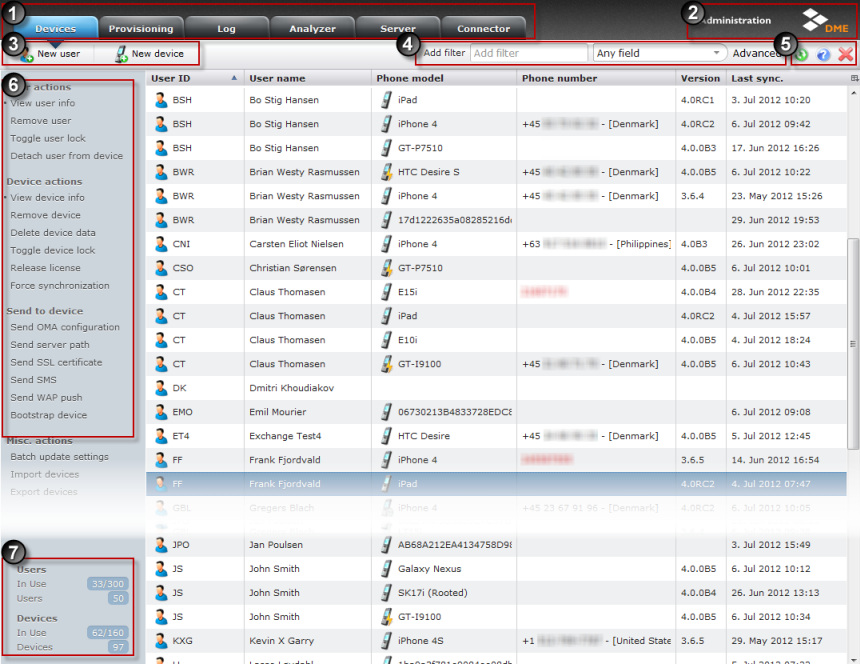
The columns of the device table are described in the following sections.
The numbered areas highlighted with a red square are described in these sections:
For an overview of the DME licensing model, see License.
Some pages give access to editing or setting up an item, for instance a device, a user, or an aspect of the server configuration. Such pages are called setup panels, and they contain a number of panel sections. The image below shows the server configuration setup panel.
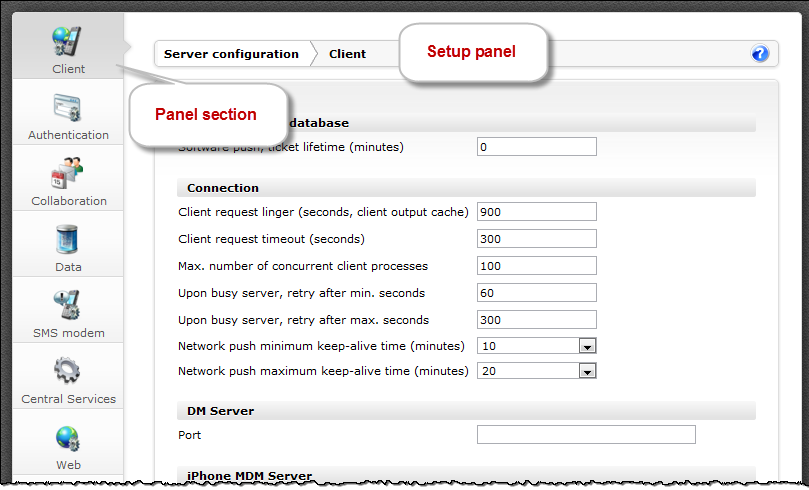
The following sections describe the main elements of the DME web interface.