A tab may contain information in a table, for example the table listing all the devices owned by your company. The table is divided into items (rows) and columns.
Most tables can be sorted. To sort a table, click the header of the column by which you want to sort the information.
The current sort order is shown by a ![]() or a
or a ![]() in the column header.
in the column header.
To select an item in a table, simply click it. Double-click to edit the item.
To select multiple items in a table (for instance devices in the Devices tab), click one device, and then Ctrl+click other devices to select them individually, or Shift+click to select the devices listed between the last selected device to the device you click on. Selected items are clearly marked in a contrasting blue color.
A number of columns are displayed by default. Click the column selection button ![]() to see the available columns and to choose which columns you want displayed:
to see the available columns and to choose which columns you want displayed:
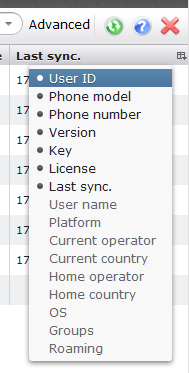
In this example from the Devices tab, you can choose to see eight more columns: Key, Platform, Current and Home operator, Current and Home Country, OS, Groups, and Roaming. Click each one to add it to the list of visible columns. Note that not all tables allow you to select the columns you want to see.
You can also move the columns around. Simply grab a column header and drag it to the new location. The new location is indicated by a fully drawn line between the column headers where the column will be dropped:
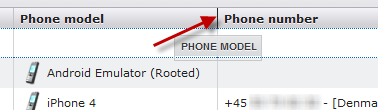
The column settings are retained between DME sessions - DME "remembers" your choices when you log out and log back in again.