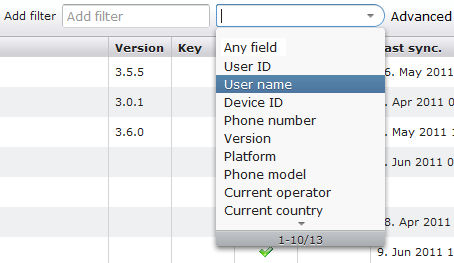
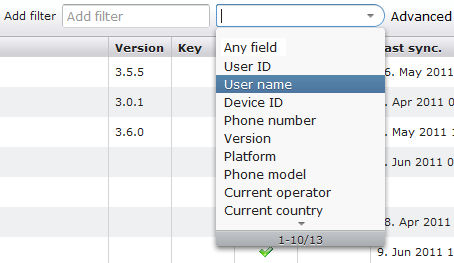
Another type of filter bar is shown in the Devices tab. With this filter bar, you can limit your search to just one column, or you can apply advanced filters to the page.
It is important to note that unlike previous versions, there is no table navigation bar in the Devices tab from version 3.6 (for more information, see Table navigation bar). This means that there is no paging mechanism - all devices are shown on the same page. DME reads the devices from the database as you scroll down the page. This is why DME sometimes stops for a moment and displays something like this:

This happens when the page display cannot keep up with the database activity caused by your scrolling.
To apply a filter to the Devices tab, enter some text in the Add filter box. Then choose which column you want to search in the drop-down selection box next to the Add filter text box. The default selection is Any field. Note that you can search in fields that are not currently shown - for instance, you can search for a user name even if the User name column is not currently shown.
As you type a column to filter by, the list shrinks as you type. For instance, to select Version, you just need to type a V to reduce the selection to Version only.
With the search criterion and the column selected, press Enter to execute the search. The Devices page now shows only the items that match your filter. The Add filter box is cleared, and your search criterion is added as a button along the top edge of the page. In this example, the user has searched for the devices belonging to the user AGO:
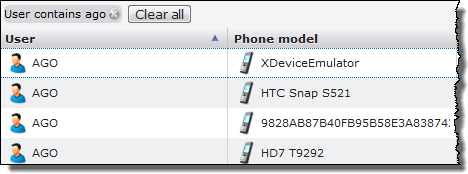
The new, gray button shows the filter criterion used (User contains) and the value of the filter (ago). To return to the original, unfiltered view, click the small ![]() at the right-hand side of the filter button.
at the right-hand side of the filter button.
If multiple filters are selected (see the next section), you can click the Clear all button to return to the unfiltered view.