![]() To create a new file share, click Server > Server configuration > File browser, and then click New file share in the toolbar.
To create a new file share, click Server > Server configuration > File browser, and then click New file share in the toolbar.
A dialog such as the following is shown (in the example below, it has already been filled in).
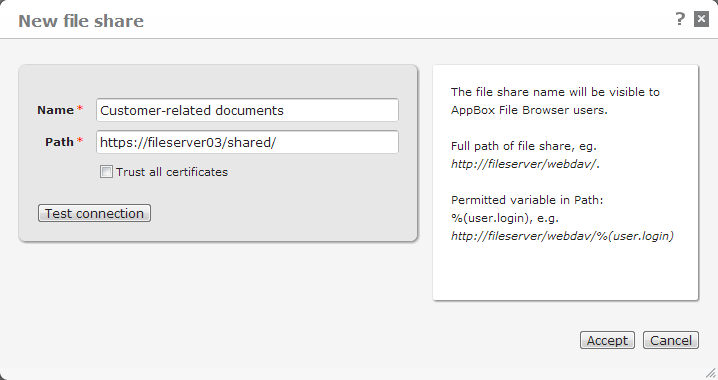
This is the name of the new file share, for easy identification of the file share in the File browser table and later on when assigning the file share to users in G/On.
This is the path that publishes the contents of the WebDAV-enabled file server.
It is possible to insert a user login name into the path as a variable: %(user.login) - for instance https://fileserver02/users/%(user.login)/ or https://fileserver02/%(user.login)/documents/
This will create a link to a personal folder on the file server, accessible as a regular location in the File Browser.
You could for instance create a file share called My Drive, and use a path that includes the user variable. If a user's login name is NIF, then that user's My Drive location will be https://fileserver02/NIF/documents/
Please note: The file path is not case-sensitive. Also, the My Drive functionality does not apply any permissions to the folder. If the user folder is to be accessible to that user only, specific permissions must be set on the WebDAV server.
For more information, see Setting up WebDAV.
When setting up a SharePoint file share, please be aware of the special permission levels built into SharePoint. For instance, setting up a path to the root level of a SharePoint site requires Administrator access for all users.
In this field you can choose whether to trust or not to trust self-signed certificates on the file server. This is used in connection with self-signed certificates on secure (https) servers. For regular http servers, this option is unavailable.
If you enable this option, you will not receive any certificate errors if you run WebDAV on a secure server using a self-signed certificate. If you disable the option, the secure server connection will only work with certificates that are already trusted by the clients (for instance from VeriSign and others).
When you change the value of this option, DME will check if any other file shares exist with the same root path. For instance, if you enable the setting for https://fileserver03/shared/, the setting will apply to all file shares that originate from https://fileserver03. See Edit file share for information about changing this setting.
Click this button to test the connection to the file server using credentials that you supply in the Test connection window. See Test file share.
Click Accept to create the new file share, or Cancel to discard your changes and return to the File browser table view.