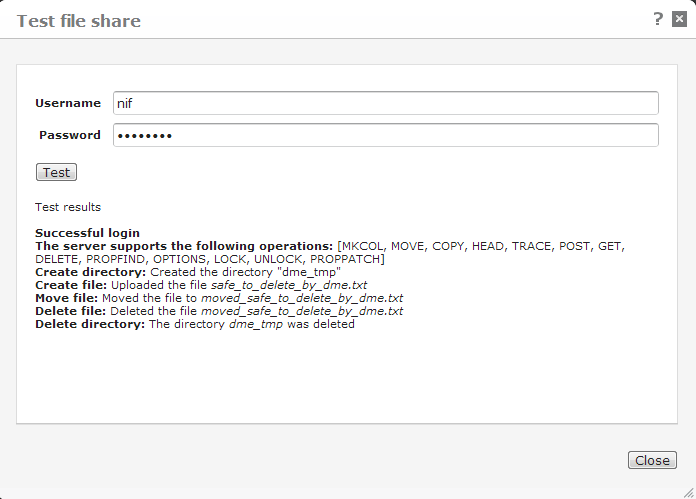
In the process of creating a file share, or for debugging purposes, you can choose to test the file share by clicking the Test connection button in the New file share or the Edit file share dialog.
When you do this, a dialog such as the following appears:
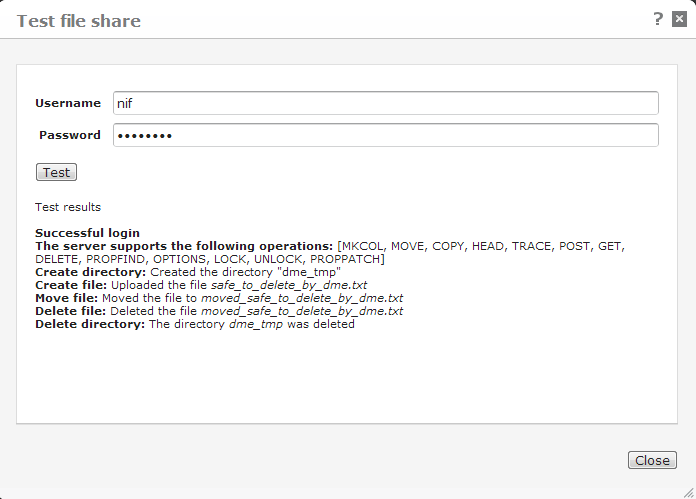
With this dialog, you can test the connection to a file share by supplying the actual credentials of a user. If the connection is successful, it means that the user in question will be able to reach the file share through AppBox File Browser.
Use this dialog in the following way:
Enter the user name of the user with which you want to test access to the file share. DME looks up the user name to find the user's domain, but you can enter a fully qualified domain name on the following form:
username@ADdomain.domain - for instance xyz@headquarters.company.com.
Supply the domain password of the user above.
Click this button to perform the actual test. DME responds with the test results in the text box below. The following tests are performed:
Login test (can the user above log in to view the file share)
Which WebDAV operations are supported by the file share
Can a directory be created in the file share
Can a file be uploaded to (created in) that directory
Can a file be moved to that directory
Can a file be deleted from that directory
Can the entire directory be deleted again
When all tests are as expected, you can continue to grant or review the necessary permissions in the G/On server.
Click Close to close this dialog and return to the File browser table view.