or
Select a software package in the Other software subtab of the Software list panel section in the Provisioning tab.
The following Software installation window is shown:
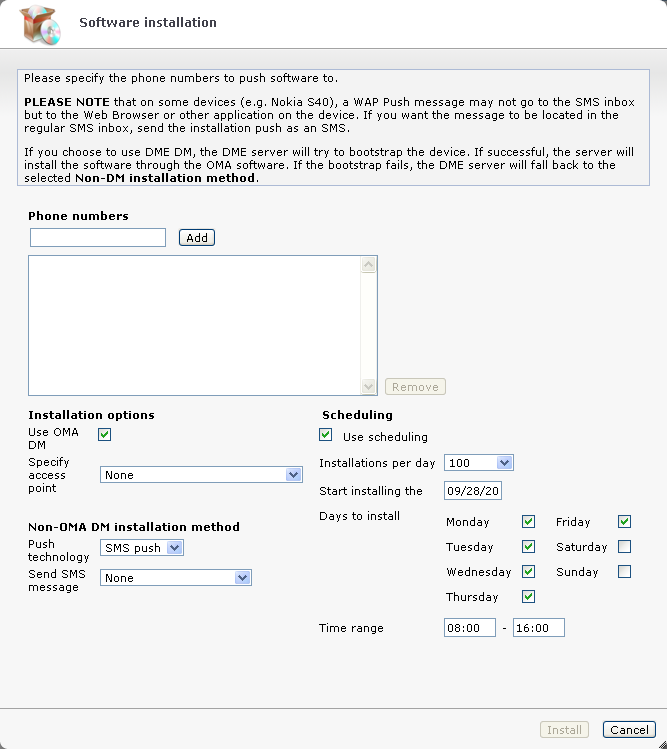
This description covers the installation of both the DME/Basic MDM client and other software on new devices.
It is possible to create devices in DME manually without installing DME (for asset management purposes), but that is not recommended practice and is not described here. See New device for more information.
Installing software on one or more new devices
The recommended way to install DME software on new devices is to use the Bootstrap devices function from the Devices tab. The reason for this is that this allows DME to choose the correct client for the new (and as such unknown) device. See Bootstrap device for more information. The following method applies when you know which client to install on the new device or when you know that the device type does not support OMA bootstrapping.
or
Select a software package in the Other software subtab of the Software list panel section in the Provisioning tab.
The following Software installation window is shown:
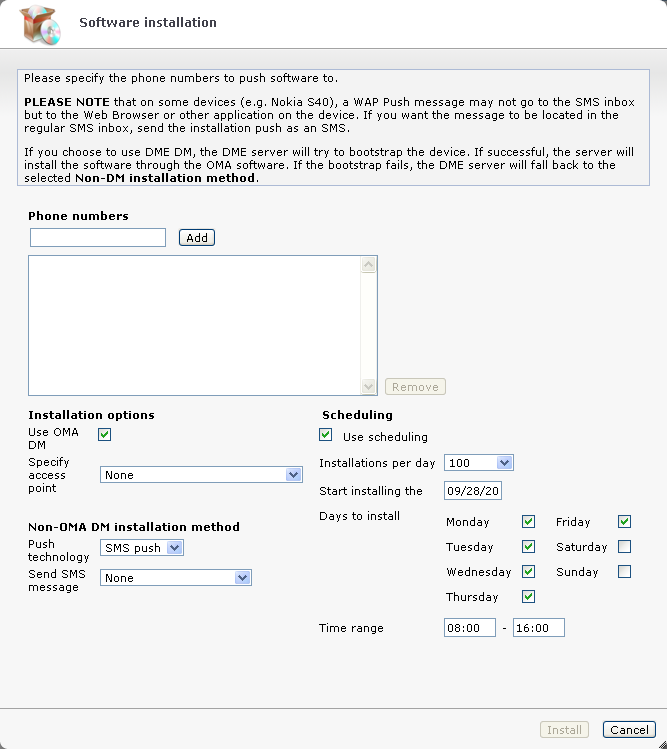
DME will now attempt to install the selected software according to your choices in this window. You can monitor the status of the software installation in the Install status panel section.
The Software installation window contains the following fields:
Add recipient devices by entering a phone number in the Phone numbers field and clicking Add. To remove a phone number from the list, click the number, and click Remove. You can Ctrl+click to select multiple numbers in the list.
Installation options
If you select this field, DME will use the OMA DM engine when installing the DME client or other software on the device. If the device has not already been bootstrapped, this will be done first. See Bootstrapping devices. If you do not select this field, or the bootstrapping or the DM installation fails, DME will fall back to the push installation method specified below.
Note that this field is not shown unless the option is relevant to the type of client you are installing - it is only shown for Symbian and Windows Mobile clients.
For non-DME software, the option is shown unless the selected software is an in-house iOS app. Such apps are always installed using SMS push. The SMS contains a link to the app and an auto-generated manifest file, which the iOS devices uses for installing the app.
This drop-down list shows the Internet access points defined in the Access points list page. The access point you pick will be installed on the device after the bootstrap (if bootstrapping is required), or else after the installation of the software. For more information, see Bootstrapping devices and Access points. The selected access point will be used by the OMA DM server on the phone if you choose to install by OMA DM.
Non-DM installation method
If the DM bootstrap or installation fails, or if the Use OMA DM field is not selected, DME will install the selected software by the push technology selected in this drop-down list. This means that the device will receive a message with a unique link to the software. By clicking that link, the user downloads the software in question. The link is only valid for the amount of time specified in the field Software push, ticket lifetime in the Client section of the Server configuration panel (see Client).
In this drop-down list, you can choose between SMS push and WAP push. SMS push is generally recommended, since it does not require a server path, and the users generally find it easier to work with SMS messages than WAP messages.
Note that if you do choose WAP push, you must also specify a server path in the field Send server path, which is only shown if WAP push is selected.
You can send an information SMS to the users with a default message, or you can write your own message. The message should be slightly different depending on the installation method. It should say that a link will be sent to the device by SMS or WAP (if OMA DM is not used), and that it is OK to click the link to download the software.
This field is only visible if you are installing a DME client, and only if WAP push is selected as push technology. If you select this field, DME will send the server path for the DME server to the device. The server path is needed for the client to locate the DME server on the Internet.
If you use WAP push, you should select this field, as the server path cannot be contained in the download link itself when using WAP. In case of SMS push and DM installation, the server path is automatically sent along with the DME client software.
Scheduling
If you select this field, you are able to schedule the installation. Installing a new DME client to many devices at the same time can result in a heavy load on the DME server. For this reason, you can spread out the installation over several days, and only at certain times, in order to reduce the load on the server.
In this drop-down list, you can choose the number of installations the DME server should initiate per day. Default is 100, but you can choose from 1 to 10000, or you can choose Unlimited. With the unlimited option, the installation job is sent to all clients at the same time, but you can choose when that time should be in the other fields in the Scheduling group of fields.
In this field you can the date of the first installation attempt. Default is today's date. Click the field to open a date picker.
In this group of fields, you can specify the days in the week on which DME should initiate installations on devices. Default is every week day.
In these fields you can specify the time interval within which DME should initiate installations on devices. Click each field to open a time picker:
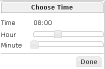
Drag the sliders to select the hour and minutes for a start time and an ending time, respectively, and click Done.
When you click Install using scheduling, DME will spread out the total number of installations over the specified time range, on the selected days. For instance, if you permit 10 installations a day, and you want to install on 30 devices, DME will initiate 10 installations on the next three selected days starting from the date in the Start installing on field, spread evenly over the selected time range.