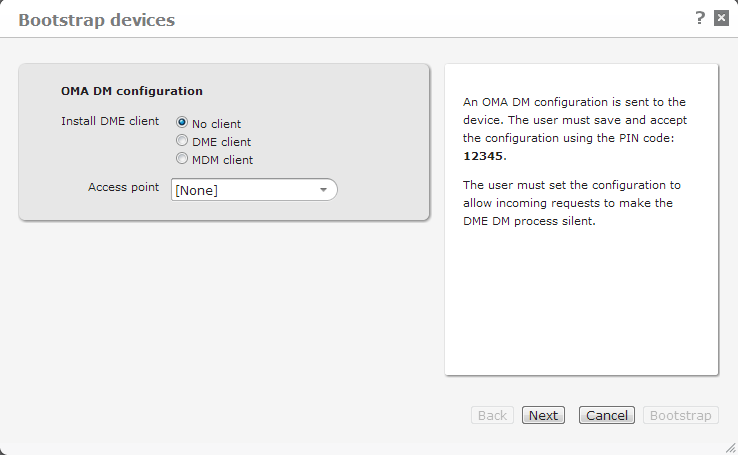
When you select this function, DME shows a wizard that guides you through the process of bootstrapping one or more devices using OMA DM. This applies to Symbian and Windows Mobile devices only. For more information about OMA DM, see OMA DM installation. See Enrolling devices for information about bootstrapping (enrolling) Apple iOS devices.
By bootstrapping a device, you allow DME to control the device. You can then use the DME device management functions with the device without end-user interaction.
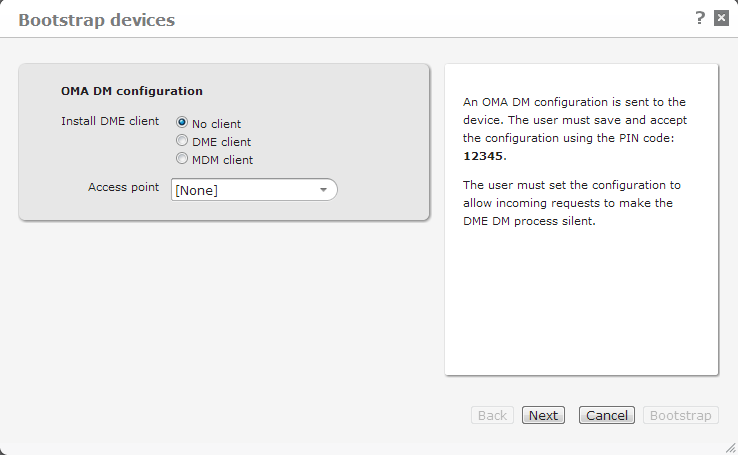
In the OMA DM configuration box, you can choose an additional action to be performed after bootstrapping the devices:
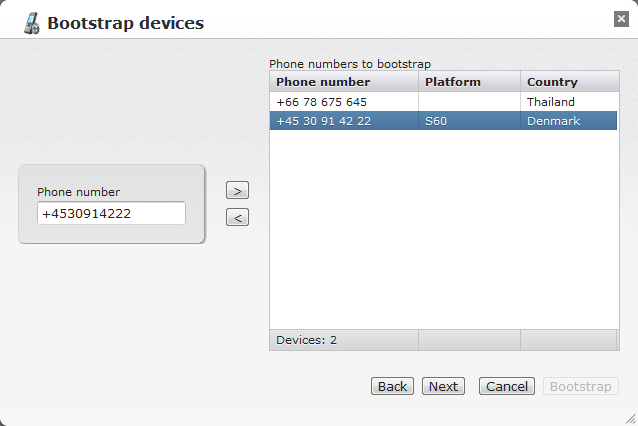
If you had already selected one or more devices when selecting the Bootstrap device function, these devices already appear in the Phone numbers to bootstrap list. You can add phone numbers for more devices in the Phone number field, and click > to add the numbers to the box on the right. The international calling code preceded by a + is mandatory. If you do not enter a calling code yourself, DME inserts the code defined in the field Phone country code in the SMS modem setup page (see SMS modem). If the phone number already exists in DME (it is found in the Devices tab), then the list will show the platform of the device. Otherwise, only the number and country of the device is shown.
Note that you can also enter an e-mail address in the Phone number field. This is used for devices that have no phone module or no SIM card. The use of e-mail address requires that the SMTP relay server has been set up correctly in the SMTP relay section of the Collaboration setup pane in the Server tab. For more information, see Collaboration.
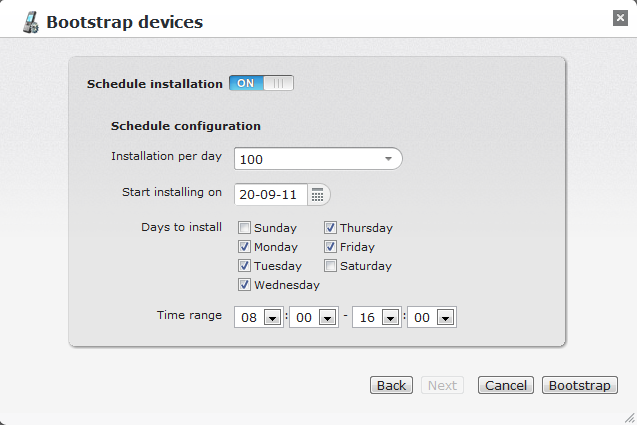
You can now choose to schedule the installation in order to spread the load on the DME server. This is only relevant when bootstrapping many devices. When you click Bootstrap using scheduling, DME will spread out the total number of bootstrap jobs over the specified time range, on the selected days. For instance, if you permit 10 installations a day, and you want to install on 30 devices, DME will initiate 10 installations on the next three selected days starting from the date in the Start installing on field, spread evenly over the selected time range.
You can now follow the progress of the bootstrap jobs in Provisioning > Status. See Status.