![]() Every time an installation is initiated from the software list (either DME clients or Other software), an entry is made in this panel section. Each entry is called an installation job, and may consist of installations on one or many devices.
Every time an installation is initiated from the software list (either DME clients or Other software), an entry is made in this panel section. Each entry is called an installation job, and may consist of installations on one or many devices.
For information about the actions that are available in this window, see the Provisioning status window (see Provisioning status).
The installation jobs listed are expandable. For each job, you can click a ![]() button to view details about the current job, and
button to view details about the current job, and ![]() to hide the details again.
to hide the details again.
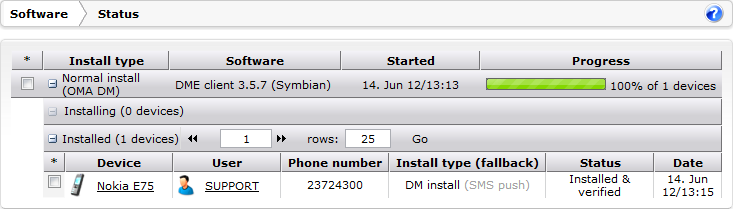
For each installation job, the table shows the following information:
This column shows the kind of installation job: Normal install or Bootstrap devices. The installation type is followed by the installation method in parentheses - OMA DM, WAP/SMS Push etc. For more information about install types (job types), see Provisioning status.
Furthermore, if a schedule icon ![]() is shown in this column, it means that a schedule was defined for the current installation job. Point the mouse to the icon to view the schedule, for instance
is shown in this column, it means that a schedule was defined for the current installation job. Point the mouse to the icon to view the schedule, for instance
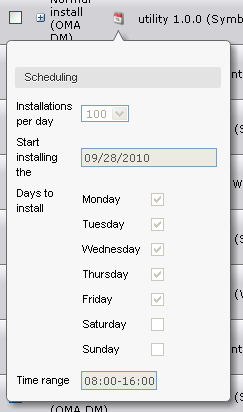
This column shows which software was sent for installation, shown with name and device platform.
This column shows the date and time on which the installation job was initiated.
This column shows a progress bar with information about the number of devices that have been installed. This gives you a quick overview of the number of installations in the installation job that have been completed.
Installing and Installed sub-tables
The entry for each installation job is further divided into two sub-tables: Installing and Installed. To see these two sub-tables, click the ![]() button at the left-hand side of the Install type column.
button at the left-hand side of the Install type column.
The Installing sub-table shows how many devices from the installation job are currently being installed, or waiting in the scheduling queue for installation. The Installed sub-table shows how many devices from the installation job have already been installed.
The header part of the sub-tables shows how many devices are in each category. Just as the main table, you can limit the amount of rows (devices) you want to see in each sub-table, and browse between pages.
For each sub-table, you can see the following information:
The device on which the software is being or has been installed. If you let the mouse pointer rest on a device link, a box shows more information about the device. Click the device link to go to the settings page for that device.
This column shows the user name of the user who owns the device. The user name is only shown when the user has made a successful login and system info synchronization - hence, it is not shown in the Installing sub-table in case of new installations of the DME client on as yet unknown devices.
The phone number of the device to which the installation job was sent.
The type of installation that was attempted on the current device, possibly followed by a fallback installation type in parentheses. The following installation types can be seen:
This column shows the status of the installation job on the current device. If you let the mouse pointer rest on a status message to see a detailed, chronological sequence of events in the installation job for the current device.
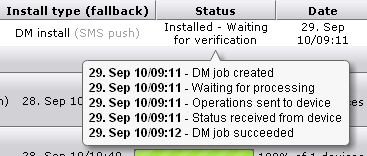
These events can also be seen in the Provisioning status window. See Provisioning status.
For an overview of the general status messages, see the following section: Installation status messages.
This is the date and time on which the installation job was created. The Time To Live (TTL) value (used with WAP/SMS push) is calculated from this time.