![]()
Click the New device action to create a new device in the list manually.
This action should normally only be used if "Create device on first connect" in the Authentication section of the Server configuration panel is disabled. If that setting is enabled, you can simply push the DME client by SMS/WAP or OMA DM to the new devices, and they will be created automatically in DME the first time they connect to the DME server. For more information about this, see Authentication. If this is not possible, you can create the device manually by selecting the New device action. DME shows the following page:
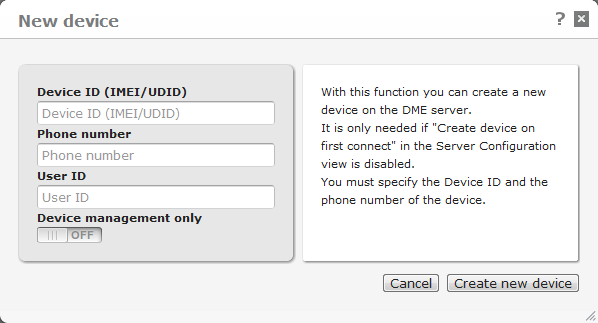
In this field, you must enter the device ID to uniquely identify the device on the server. This ID can be either of the following:
For CDMA devices (used in the Americas, Japan, and other places), this is the MEID. The MEID can be located behind the battery, below the battery, or on the back of the phone, or in an information screen on the device.
For GSM devices (used in Europe and parts of Asia), this is the IMEI. The IMEI (International Mobile Equipment Identity) number is the unique 15-digit serial number on your phone. There are several ways to find the IMEI number:
For Apple iOS devices, this is an MD5 hash of the Wi-Fi MAC address. You can find the MAC (Wi-Fi) address in iTunes or in Settings > General > About on the device.
For Android Wi-Fi-only devices (such as some Android tablets), this is the MAC address without the ":" separators. You can find the MAC address in Settings > About > Status on the Android device.
The phone number can be used for pushing information to the device.
If you specify a user ID while creating the device, the device will be assigned to the user in question as it is created. If the user does not exist, it will be created as a DME user or a Basic MDM user (see below).
If this field is selected, the user specified in the User ID field above is created as a Basic MDM user (see Appendix G: The Basic MDM client). The user created is shown with a white shirt. An MDM user can later be converted to a regular DME user.
If the field is not selected, the user is created as a regular DME user. A regular DME user cannot be converted to an MDM user.
Click Create new device. DME adds the device to the list, and you can then set up the device as described in the section Setting up devices. To cancel the creation of a new device, click the Devices tab.
Se also Import devices for information about creating many devices at a time.