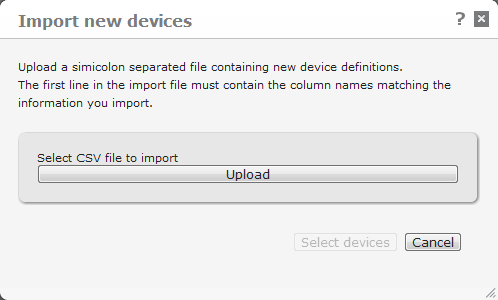
You can import new devices into the current list of devices.
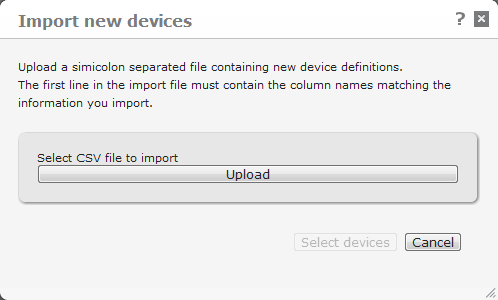
To do this, prepare a semicolon-separated import file with the following information:
If you do not specify a user ID, DME will create one for you during the first login (if Create device on first connect is enabled). If this is a Basic MDM device, a user will be created on the form DMEUSERnnnn; if not, the user name will be retrieved from LDAP/AD.
DMO_USER (Basic MDM device user) or NORMAL. This value is disregarded if User ID is empty, as DME will find out the first time the user connects.The rules above can be written thusly:Device ID; [Phone number; [Platform; Phone model; [User ID; User Type ]]]
The first line in the imported CSV file must specify the headers of the data you wish to import. Possible values are (in the order listed above):
terminalID;phoneNumber;platform;phoneModel;userID;userType
Tip: Before building an import file, select the Export devices function, and open the resulting file in a text editor. The first line gives you hints to the structure of the import file.
Click Upload to locate the text file with comma-separated values. DME checks if the file is valid.
If the file is valid, click Next to import the list. You can now select the devices that you want to install:
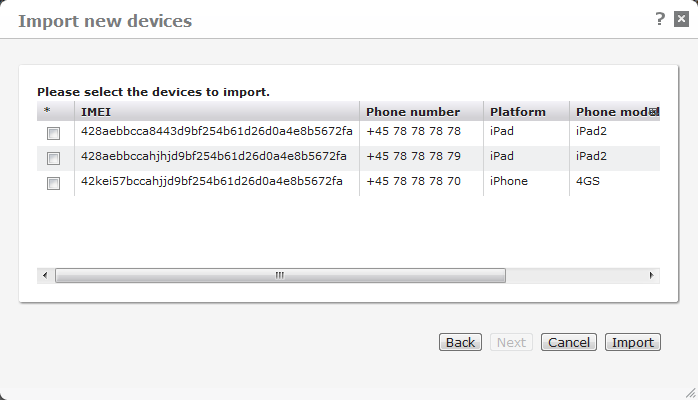
Select the devices (you can click the * column header to select all), and click Import.
Note that the first time a device connects with the server, the values specified in this initial import will be adjusted according to the real values reported by the device.
For information about other ways of creating devices in the list, see New device and the field Create device on first connect in the Security section of Authentication.