A window is shown in which you can search for and select the devices on which to install the selected software (see Device filter for more information).
DME shows a window similar to the following (see description below):
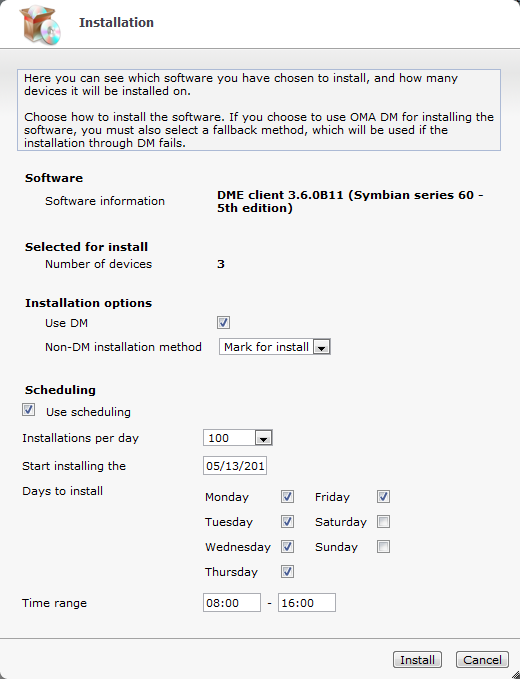
If you want to upgrade or install the DME client on devices that are already registered in the DME system, follow the guidelines below. Note that the installation of non-DME software listed in the Other software subtab is described separately.
Installing DME on one or more existing devices
A window is shown in which you can search for and select the devices on which to install the selected software (see Device filter for more information).
DME shows a window similar to the following (see description below):
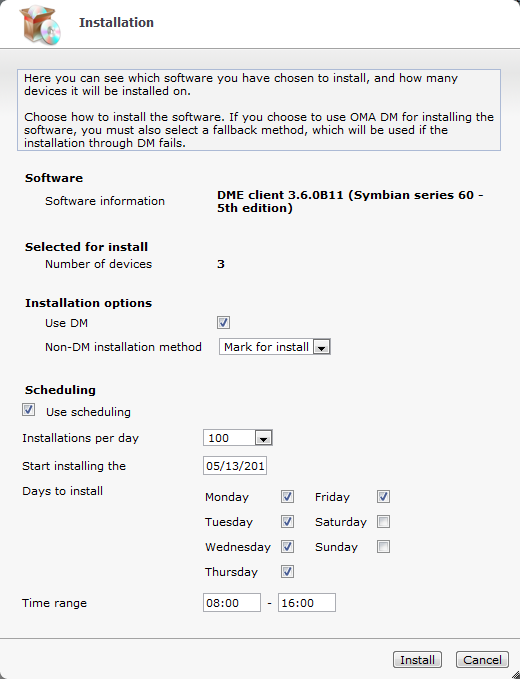
Depending on your choices in this window, DME will either bootstrap the device and then install DME, or the DME client will be sent via SMS or WAP push, or the devices will be marked for installation. The Installation status window is shown so you can monitor the status of the software installation - see Installation status.
The Installation window shows information about the client you are about to install and the number of devices you have selected. Furthermore, you can specify options in the following fields:
Installation options
If you select this field, DME will use the OMA DM engine when installing the DME client or other software on the device. If the device has not already been bootstrapped, this will be done first. See Bootstrapping devices. If you do not select this field, or the bootstrapping or the DM installation fails, DME will fall back to the push installation method specified below.
Note that this field is not shown unless the option is relevant to the type of client you are installing - it is only shown for Symbian and Windows Mobile clients.
For non-DME software, the option is shown unless the selected software is an in-house iOS app. Such apps are always installed using SMS push. The SMS contains a link to the app and an auto-generated manifest file, which the iOS devices uses for installing the app.
If the DM bootstrap or installation fails, or if the Use DM field is not selected, DME will install the selected software by push or pull technology.
Push means that the device will receive a message with a unique link to the software. By clicking that link, the user downloads the software in question. The link is only valid for the amount of time specified in the field Software push, ticket lifetime in the Client section of the Server configuration panel (see Client). In this field, you can choose between SMS push and WAP push. SMS push is generally recommended, since it does not require a server path, and the users generally find it easier to work with SMS messages than WAP messages.
Pull means that the device will be notified of the software download the next time it synchronizes with the server. The user will then be prompted to download and install the software. Choose Mark for installation to achieve this. In the Installation status window you can monitor when the marked devices receive their new clients.
Note that .CAB files cannot be distributed in this way to Windows Mobile Smartphones; instead, use the corresponding .EXE file. See the "Client Deployment Guide" for more information.
Scheduling
If you select this field, you are able to schedule the installation. Installing a new DME client to many devices at the same time can result in a heavy load on the DME server. For this reason, you can spread out the installation over several days, and only at certain times, in order to reduce the load on the server.
In this drop-down list, you can choose the number of installations the DME server should initiate per day. Default is 100, but you can choose from 1 to 10000, or you can choose Unlimited. With the unlimited option, the installation job is sent to all clients at the same time, but you can choose when that time should be in the other fields in the Scheduling group of fields.
In this field you can the date of the first installation attempt. Default is today's date. Click the field to open a date picker.
In this group of fields, you can specify the days in the week on which DME should initiate installations on devices. Default is every week day.
In these fields you can specify the time interval within which DME should initiate installations on devices. Click each field to open a time picker:
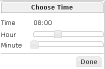
Drag the sliders to select the hour and minutes for a start time and an ending time, respectively, and click Done.
When you click Install using scheduling, DME will spread out the total number of installations over the specified time range, on the selected days. For instance, if you permit 10 installations a day, and you want to install on 30 devices, DME will initiate 10 installations on the next three selected days starting from the date in the Start installing on field, spread evenly over the selected time range.