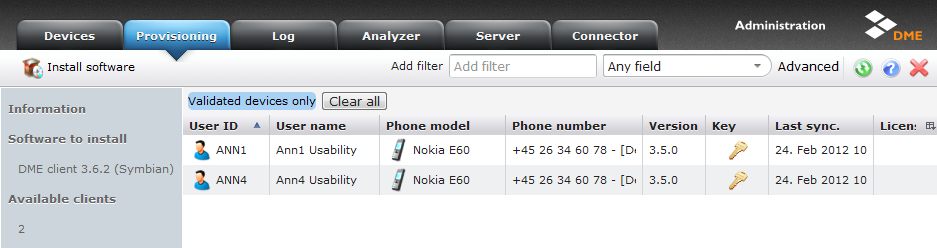
When choosing which devices to install DME on, a window similar to the following is shown:
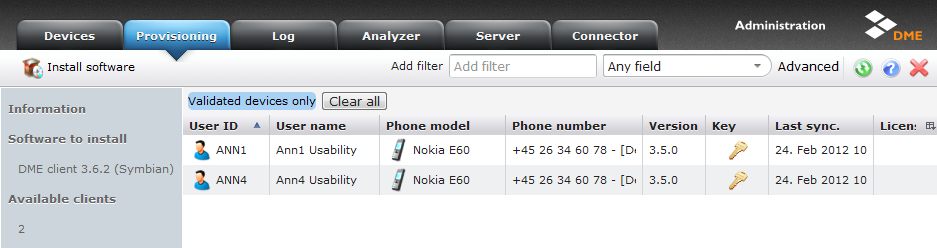
If you chose to install software from the DME clients panel section, the device list is by default filtered by the device type and version of the DME software, as specified when it was uploaded to the server. In the illustration above, a Symbian 3.6.2 client was selected. Hence, the list shows all Symbian devices using a version less than the client you want to install. Those devices are called validated devices.
You can change the filter criteria by specifying them in the filter boxes at the top. They work in the a similar way to what is described in Filter bar - new style, but the Advanced filters are different. Note that you cannot choose advanced filters when installing Other software.
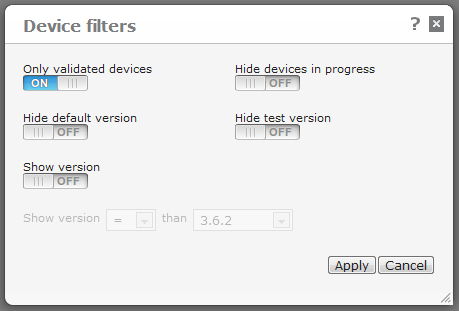
The Device filters box contains the following fields:
If this setting is On, DME shows only devices where the device model is known to be able to run the currently selected client. This means that they must be listed in the window Device types with the currently selected client specified as DME version type. See Device types for more information.
If you do not select this field, DME shows all devices, regardless of device type, if they match the other filtering criteria. Furthermore, the fields Hide default version and Hide test version are disabled, as "default" and "test" versions cannot be guaranteed to have the same DME version type as the selected software.
If this setting is On, DME hides all devices where the default version of the selected client software is already installed (indicated with a star ![]() ). This is useful if you want to install the default client version on devices that are not already running the default version.
). This is useful if you want to install the default client version on devices that are not already running the default version.
If this setting is On, DME hides all devices where the test version of the selected client software is installed (indicated with a magnifying glass ![]() ). This is useful if you want to install the default client version on all devices of a certain type, except those that are currently testing a different client version.
). This is useful if you want to install the default client version on all devices of a certain type, except those that are currently testing a different client version.
If this setting is On, DME hides those devices in the list where an installation is already in progress. You typically do not want to make a new installation on a client that is already busy with a DME DM task, or which is marked for installation. If you need to cancel a task in progress, you can do so in one of the installation status panel section (see Installation status tab actions).
If this setting is On, you can choose to only see devices on which a certain range of DME versions is installed. Use the drop-down list boxes to choose an operator (greater than, less than, equal to, or different from) and a version number. This can for instance be useful if you want to upgrade all devices running a client version earlier than the current version.
In addition to the filtering options, you can use the standard filter bar to limit the number of devices in the list. (Note that the filter in the filter bar does not work for all columns.)
The list of devices shows the same information as the device list in the Devices tab.
Furthermore, some devices can be marked with a star ![]() (indicating that it is running the default version of the client for its platform), or a magnifying glass
(indicating that it is running the default version of the client for its platform), or a magnifying glass ![]() (indicating that it is running a test version of the client for its platform).
(indicating that it is running a test version of the client for its platform).
The Information box contains the following fields:
This is the name of the DME client which you chose to install in the DME client list. The name consists of the device type (platform) the client is intended for, the name of the software (always DME Client), and the client version.
or
This is the name and category of the software you chose to install in the Other software list.
This is the number of devices in the DME system on which the selected software may be installed, according to your selections in the filter boxes.
When you have selected the devices on which you want to install the selected DME client or other software, click the Install software icon ![]() to continue the installation process.
to continue the installation process.