![]()
Click the Send Apple iOS configuration profile action when you want to configure an Apple iOS device according to the specifications of the profile.
Sending Apple iOS profile
DME now asks if you are sending the profile to devices that already exist in DME or not.
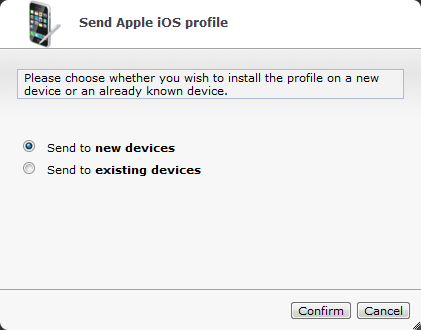
You are then prompted to enter the phone number or e-mail address of the devices to which you want to send the current profile. Click Add after each number or e-mail address. If you enter an e-mail address, the profile will be sent as a link to the specified e-mail address instead of being sent as an SMS message. This is useful in case the device does not contain a phone module (iPod touch, iPad).
or
If the device(s) to which you want to send the profile already exist in DME, select Send to existing devices, and click Confirm. A list of existing Apple iOS devices is shown. Select the relevant devices, and click the Send configuration action. For more information about this window, see Device filter.
The profile will be installed on enrolled devices without user interaction. If a device is not enrolled yet, it will go through the enrollment process described in Enrolling devices.
You can now monitor the profile installation in the Status section.
The user can view the profile by selecting Settings > General > Profiles on the device.