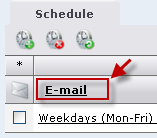
or
If the resource is not shown, click the New schedule icon ![]() to create the resource in the list, and then click the resource link.
to create the resource in the list, and then click the resource link.
The pop-up window Edit schedule: E-mail (depending on the resource you selected) is shown.
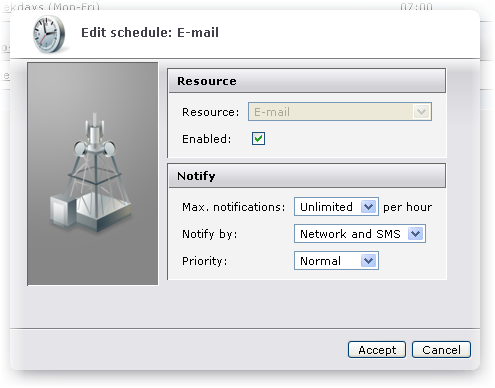
While you are editing the schedule, the scheduled resource is disabled (not used by the scanner), and the text "[ disabled ]" is added to the resource heading, for instance E-mail [ disabled ].
If notification is disabled, the affected client(s) will not receive any notification of changes within the resource in question. Note that notification can be enabled or disabled at all levels (system, group, and device).
The number of notifications per hours is calculated as a floating time window. For example: You have chosen to send a maximum of 3 notifications per hour. Say a user receives one new e-mail every 10 minutes. DME will then send a notification to the client in question according to the following table: