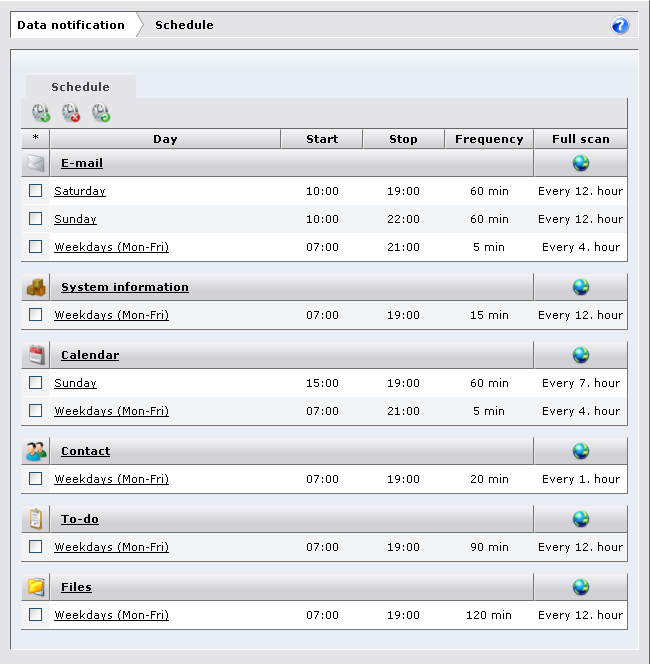
When you open the Schedule section of the Notifications panel, an overview of the scan cycle scheme for each listed resource is shown:
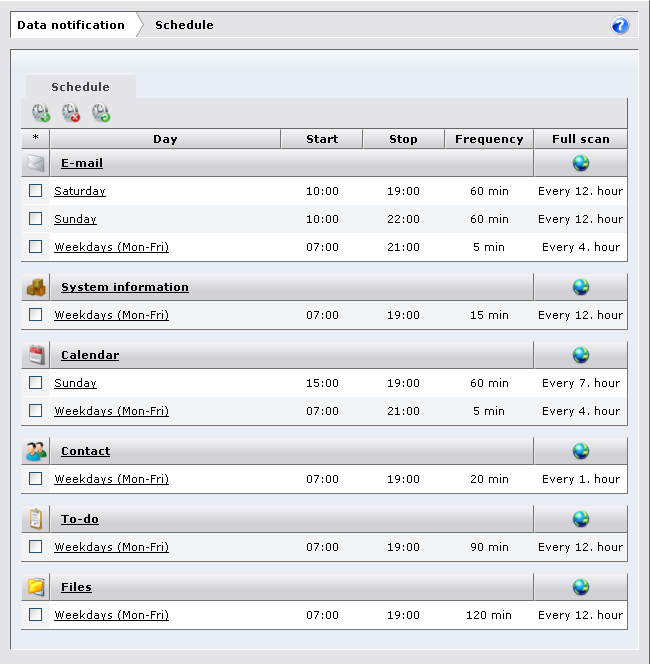
The overview shows the name of the resource and the scan cycle(s), or scheme(s), defined for the resource in question. The schemes are shown with the day or days and time frames within which the scans take place, the frequency of fast scans, and the frequency of full scans.
If the scheme name is followed by the text (subscription), the current scheme is an Exchange push subscription. For more information, see below.
Setting and editing a notification scheme
The Create new schedule dialog is shown:
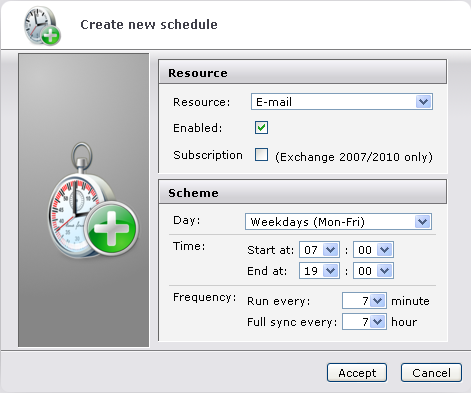
Note that as of DME 3.6 SP2 the clients will receive a notification for every event (every time they receive a new e-mail for instance). See the description of the Process cache TTL field in Process.
If you choose to base a schedule on Exchange subscriptions, the Frequency fields below change to 45 minutes and 24 hours, respectively. You cannot change these values. Furthermore, the text (subscription) is added to the name of the scheme in the Schedule section, and the Frequency and Full scan columns display a dash (-). The History panel section shows information about notifications created from subscriptions - see History.
When a subscription schedule is created, a subscription URL is sent to Exchange. This subscription URL is set on the DME Exchange connector. See Functions.
DME subscribes on a per-user/per-resource (e-mail, calendar, contact, to do) basis. If you define a schedule from 07:00 to 19:00, DME will send X subscription requests times the number of resources, where X is the number of users at 7:00, and will then send an unsubscribe command at 19:00. This could potentially amount to a large amount of notifications. If you define a 00:00 to 23:59 schedule, then only 1 subscription per user per resource type is sent.
Please note that when you enable Exchange subscriptions, you cannot "turn it off" again. If you later decide not to use Exchange subscriptions, you must delete the schedule where subscriptions are enabled, and then create a new schedule similar to the current one, but without enabling subscriptions.
The amount of minutes specified in this field should be divisible by the amount specified in the Full sync every field below, converted to minutes. DME schedules the scans to occur every number of minutes specified here, with the scan occurring on the hour specified in Full sync every being a full scan. If the full sync does not occur on the same minute as the regular scan, the schedule will in effect be reset every time a full scan is performed. This does not impact performance much, but it is best to specify the value in the Full sync every field as a multiple of the number of minutes in Run every. Values such as 2, 3, 5, 10, 15, 20, and 30 will always work, because all these numbers can be divided into 60 (one hour).
Note that the schedule only applies to automatic synchronization (push and pull). In case of manual synchronization from the client, and in case the client has created new items (such as an e-mail), a full synchronization is always performed.
To edit an existing scheme, click the scheme. The dialog is the same as when creating a new scheme, except that you cannot change the resource type.
To delete a scheme, select the scheme or schemes to be deleted by clicking the check box next to the scheme name. Then click the Delete schedule icon ![]() , and confirm the deletion.
, and confirm the deletion.
To reset a scheme, mark the scheme or schemes to be reset by clicking the check box next to the scheme name. Then click the Reset schedules icon ![]() , and confirm. See Notifications for reasons to do this.
, and confirm. See Notifications for reasons to do this.