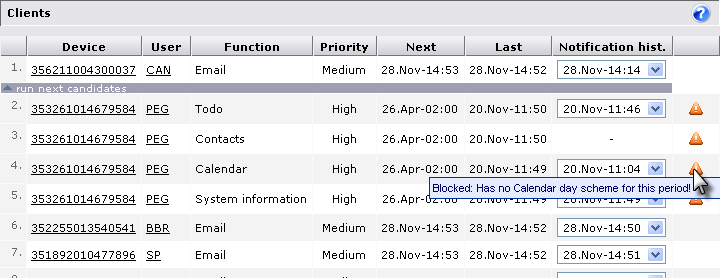
In the Clients section of the Data notification panel you can view information about the scanning to be performed for clients. A client is a term used for the connection between one user and one device.
The list shows a maximum of 50 scans. The text <more> at the bottom of the list simply indicates that more scans are pending (the list could contain thousands of entries).
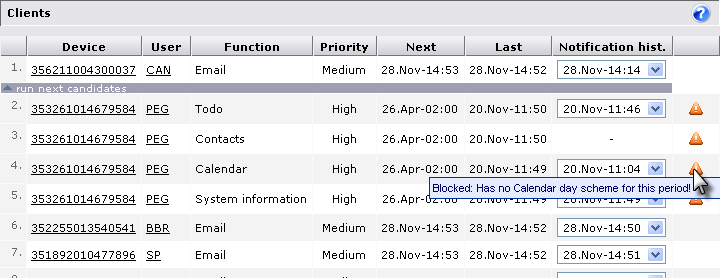
This section shows an overview of which users' mailboxes are to be scanned next according to the current notification schedule. This is called the scan queue, and the list contains the following information:
The current device of the user whose mailbox (or file sync. rules or system information) is to be scanned. Click the device to see how the device is set up. If you let the mouse pointer rest on a device link, a box with more information about the current device is shown.
The user whose mailbox (etc.) is to be scanned. Click the user to see more information about the user. If you let the mouse pointer rest on a user link, a box with more information about the current user is shown.
The resource being scanned: E-mail, Calendar, Contacts, To-do, System information, or File.
The priority here reflects the corresponding setting for the device - either Low, Medium, or High. See Schedule.
When is the next scan scheduled. Scans that are being passed to a scanning thread are shown above a thin gray line with the text run next candidates.
The scan time is color coded. It the timestamp is green, the time for the next scan is close to "now". If it is 1 minute behind "now", the timestamp is yellow - or if your sample time as defined in the Process section is more than 1 minute, it becomes yellow when the sample time has passed. If it is more than 5 minutes behind, or if the sample time is greater than 5 minutes and the sample time has passed, the timestamp is red. You can use this information to determine whether you need to adjust notification settings (see Process).
The date and time of the last scan.
A historic list of the last notifications sent to the device in question. The number of notifications shown in the list depends on the setting of the field Max. notifications per hour in the Schedule panel section in the Server tab or for individual devices (see Schedule). If, for example, a maximum of 5 notifications are sent per hour, the notification history list will record the time of 5 notifications. If Unlimited is selected, this window will not show any notification history.
The last column shows an e-mail icon, calendar icon, or to-do icon if the device has a pending notification. If it does, it is moved to the bottom of the scanning queue. Furthermore, a warning icon or information icon may be shown. In this case, point the mouse to the icon to see the warning or information message.
For more information about pending notifications, see Pending.
The jobs scheduled for scanning are processed by notification scanner threads, which can be monitored in the Process section. See Process.