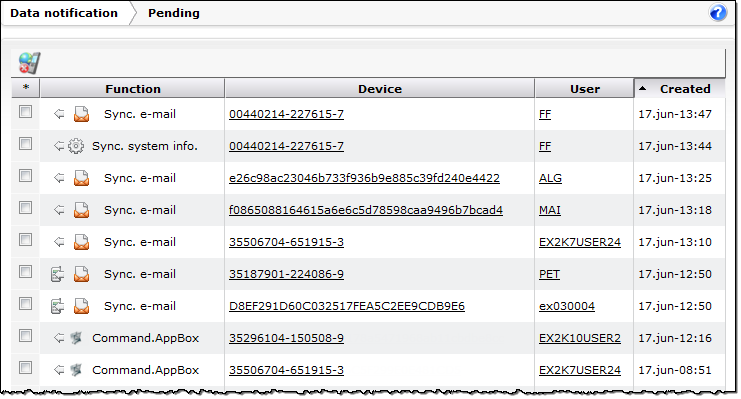
In the Pending section of the Data notification panel you can see a list of pending notifications. You can sort the list by clicking the text of the column headers.
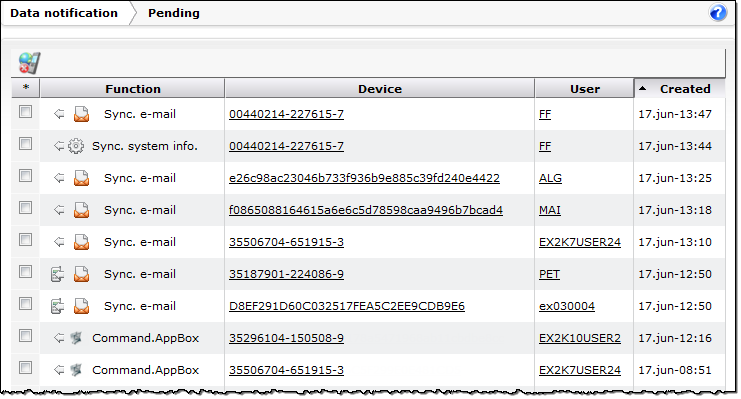
DME makes an entry in this list every time it runs a scan according to the schedule and finds that a new e-mail, calendar entry or other item should be synchronized with the client at the next synchronization (see Schedule). The list shows the type of notification, the device and user, and the time at which the entry was created in this list. The entry information has been pushed to the device in question (if push is enabled for the device), and at the next synchronization the entry in question will be removed from the list.
When the icon in the Function column is shown like this ![]() , the notification was by network push (or APNS for Apple iOS devices). When shown like this
, the notification was by network push (or APNS for Apple iOS devices). When shown like this ![]() , the notification was delivered by SMS.
, the notification was delivered by SMS.
An item can also be removed from the list if the time limit set in the field Process cache TTL in the Process panel section (see Process) has expired. For instance, if a new e-mail is found for a user, but the user's device does not synchronize within the specified process cache TTL (Time To Live), the entry will be removed from the list of pending processes.
Furthermore, you can delete one or more pending notifications manually in this window. Select one or more pending notifications, and click the action Delete pending notification(s) ![]() to delete them. You may for instance want to delete a pending notification if you push a synchronization or import job to a device in error.
to delete them. You may for instance want to delete a pending notification if you push a synchronization or import job to a device in error.