![]()
DME shows a list of all Android devices in the DME system. A filter called Validated devices only is automatically applied. You can now search for and select the devices on which to install the selected software (see Device filter for more information).
![]()
DME shows a window similar to the following:
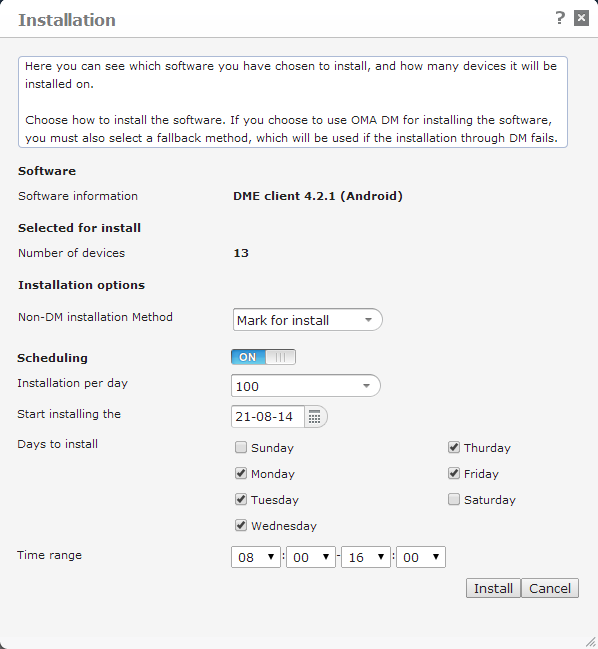
Apart from seeing information about the selected client and the number of selected devices, you must select an installation method and possibly scheduling options:
Installation options: In this field you can choose how the new client should be installed on the client:
- Mark for install: This means that the device will be notified of the software download the next time it synchronizes with the server. The user will then be prompted to download and install the software.
- SMS push: The device will receive a text message with a unique link to the client software. By clicking that link, the user downloads the software in question. The link is only valid for the amount of time specified in the field Software push, ticket lifetime in the Client section of the Server configuration panel (see Client).
- WAP push: This option is not supported by Android devices.
Scheduling: If you enable scheduling, DME will distribute the roll-out of clients as you specify in the fields below, to ease the load on the server. You can choose how many installations DME should initiate per day, a start date, the days of the week where installations should be initiated, and a time range within which it should take place.
An overview of the selected devices is shown, and you are asked to confirm the installation.