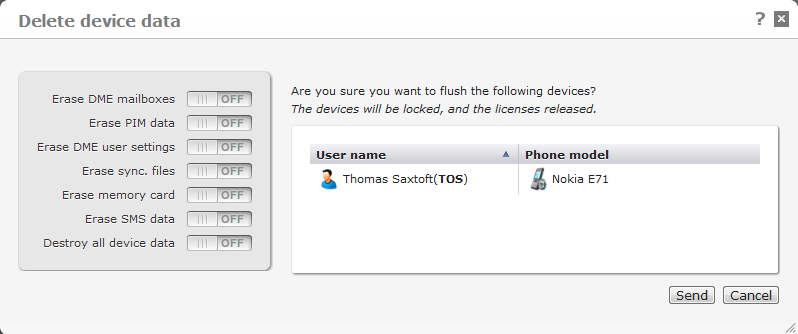
If a device is stolen or lost, use this function to remotely flush data on the device. This way you can be certain that the data stored on the device cannot be read. You can also use the window in connection with troubleshooting or support.
Select one or more devices, and click Delete device data in the page menu. The following window is shown:
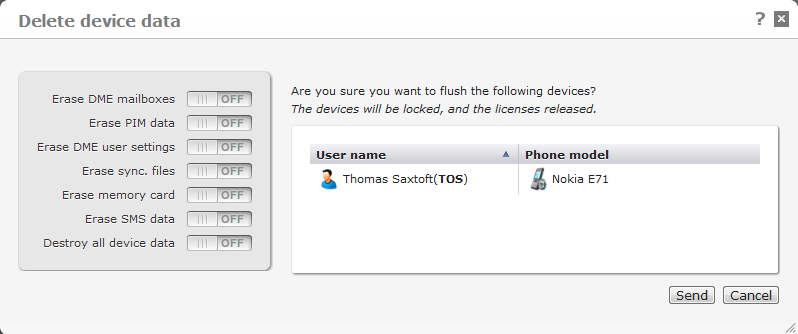
First choose the extent to which data on the device should be deleted:
All mail from the DME client.
Calendar information, to-dos/tasks, notes/journals, and contacts.
All settings related to the DME client (as defined in Settings on the client). Restores the default settings, as if the client was launched for the first time.
DME attempts to erase all files synchronized to the device. If a file is open in an application, DME will attempt to close the application before deleting the file.
All data on any memory card in the device are wiped, if possible.
All messaging data on the device are erased (SMS, MMS, POP3, ActiveSync messages, etc.).
All that can be deleted from the device is deleted. See below for more information.
![]() The device must usually be reformatted to work properly again.
The device must usually be reformatted to work properly again.
This function can be performed using the Web Services operation wipePhone. See wipePhone.
When you click Confirm, a command is sent to the chosen device(s) to delete all the user data on the device(s) within the selected areas. The data is wiped and zero-wiped if possible (meaning that all available data space is overwritten with zeros, effectively wiping any remains of the original data). This function cannot be reversed and should be used with care. The affected devices will also be locked, and any DME license associated with them will be released.
Whenever one of the wipe commands is completed, for instance the wipe of the DME mailbox, the device is instructed to notify the server that the command has been completed for the device in question. With the All device data option, a notification of each completed step is sent to the server. Currently, the server is notified by SMS, and the messages can be seen in the Log tab. This way you can see the extent to which the wipe was successful.
This function can be used when one or more device(s) are selected in the device list, or when a device is being edited.
With regard to the All device data option, it is usually not possible to delete all data from a device. There are a number of reasons for this. When a command is received by the DME client to delete all device data, the client goes through the following procedure:
If any file is locked by an internal process, it will not be deleted. The reason that DME only shuts down external processes is that shutting down an internal process may cause a device reboot. When the device boots up, the DME client will start shutting down the internal process again. This way a reboot loop is started, and the device must be taken to service.
The DME client has access to all public folders, so the entire file system is traversed.
The extent of the deletion varies from platform to platform. The table in the following section shows the result of sending the Destroy all device data command to devices on different platforms.