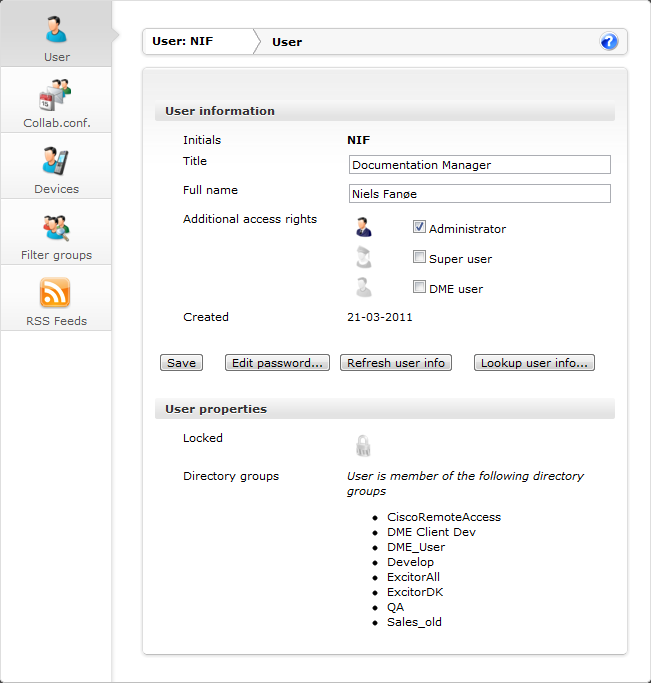
This panel section is a quick overview of the selected user.
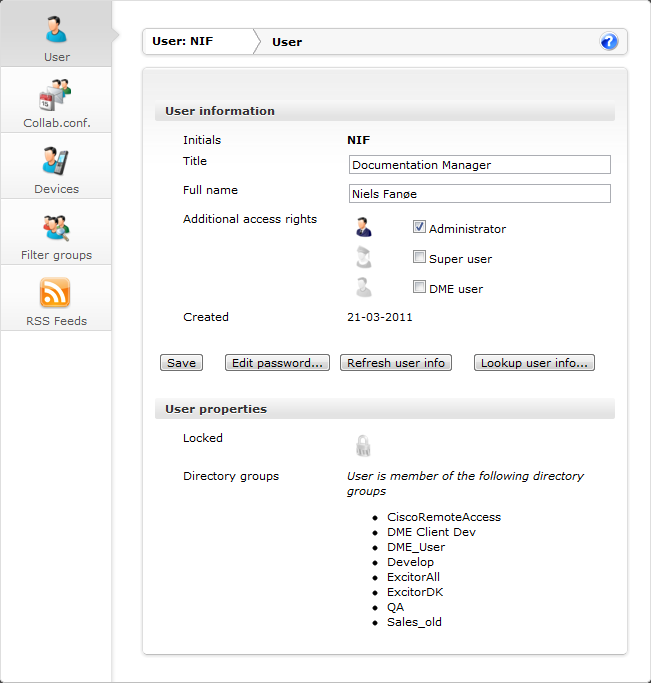
This panel section shows information about the current user. The information is retrieved from the LDAP/Active Directory server, and is divided into two sections.

Active Directory™ is Microsoft's trademark directory service; it is a central component of the Windows platform. Active Directory's directory service provides the means to manage the identities and relationships that make up network environments. Active Directory is an LDAP-compliant directory supporting the core LDAP specifications.

LDAP (Lightweight Directory Access Protocol) is a protocol used to access a directory and through that enable users or programs to locate people, organizations, and other resources in an Internet or intranet directory. The protocol could be used for retrieving information such as addresses, phone numbers, etc. from a corporate address book.
An LDAP directory is a hierarchical directory of names that can reflect an organization's structure or geography and that is accessed via the LDAP protocol.
[ Expand All | Collapse All ]
The User information group of functions contains the following fields:
The user's initials are the unique ID of the user, and cannot be modified.
Here you can change the user's title or occupation. Note that the changes will be lost when the user values are refreshed from the directory, unless the user is a local user. The values are refreshed by clicking the Refresh user info button (see below).
Here you can change the name of the current user. Note that the changes will be lost when the user values are refreshed from the directory, unless the user is a local user.
In this field you can specify any special DME-specific access rights that you want to grant the current user, by specifying the current user's membership of the local roles available in the DME system. It is not good practice to use a mix of local groups and LDAP/AD groups. However, the local groups can be used to designate some users as administrators or super users, who can log on to the DME server even if the connection to the directory server is broken.
A user can be given any combination of the following rights: Administrator, Superuser, and DME user. Granting these rights makes the user member of the corresponding user group: DME_Admin, DME_Superuser, or DME_User. Note that the group membership is not hierarchical: being an Administrator does not make you a DME user. For more information about users and roles, see About users and About roles.
This field shows when the current user was created in the local DME database.
The four buttons along the bottom of this section of the window let you perform actions on the current user:
When you click Save, the title, name and access rights are changed and stored in the local DME database.
Click this button to change the password of the user. The following window appears:
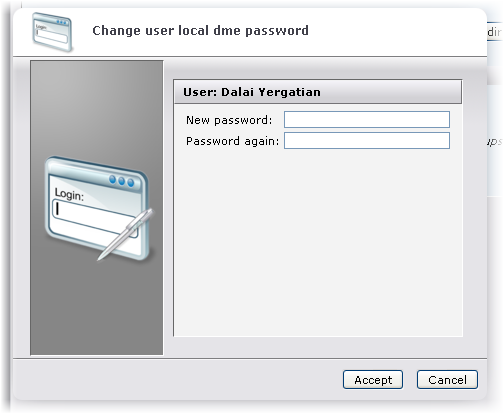
Enter the new password, repeat it in the field Password again, and click Accept. This applies to local users only (see About users).
Click this button to flush the credentials cache on the DME server. The credentials cache consists of user information such as password, group relations etc. The caching is done to prevent the DME server from connecting to the LDAP or AD directory every time it has to validate the user. If the password or the group relationship is changed on the server, you must flush the cache to ensure that the credentials are up-to-date. If the user is listed in the directory, any changes in the title or full name will be replaced by information from the directory server.
Click this button to view the information registered in the directory about the current user, for instance:
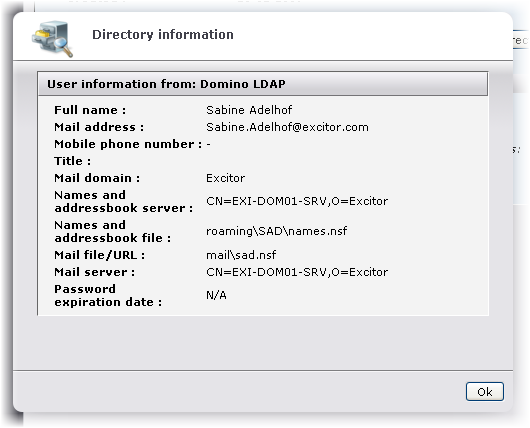
The settings shown reflect the configuration on the Domino LDAP or Active Directory server, including any local configuration of the user. You are able to overwrite this configuration with a manual configuration (see the section Collab.conf. below).
The User properties group of functions contains the following fields:
This field shows if the current user is locked. To toggle the lock status of a user, click the Lock user icon in the tab toolbar. For more information, see Toggle user lock.
This field shows the groups of which the current LDAP/AD user is a member.
|
In this section |
Next topic |
 User information
User information