![]()
When you click the Upload software action, you can upload new software to the server - either a DME client or other software. Uploading new software is a two-step process:
Uploading new software
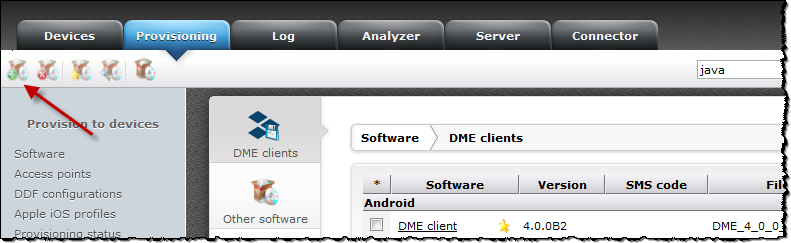
Note that DME client software for Java and for BlackBerry devices is made up of two parts: a .JAR (Java) or .COD (BlackBerry) file, and a .JAD file. When browsing for the software, select the JAR/COD file first. You are then given the option to include a similarly named .JAD file as illustrated below.
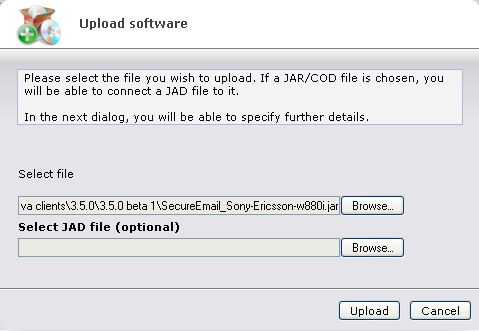
Note that DME also supplies a .ALX file for the BlackBerry client. This file is used in connection with installation through a BES server, and should not be uploaded to the DME server.
In-house apps for iOS devices consist of the program file (a .IPA file) and a picture file for the app icon. This picture should be a 512x512 pixel .PNG file. Note that in order for the users to be able to install iOS software, their devices must be enrolled with the DME server, and a provisioning profile allowing the installation of the in-house app must have been installed first. See MDM on Apple iOS and Apple MDM.
The DME server automatically selects a location for the software on the server file system.
After the file has been uploaded, the following window is shown (if you chose to upload the file from the DME clients panel section):
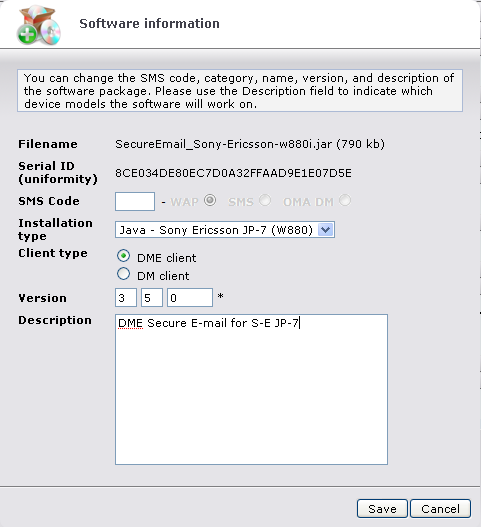
The window contains the following fields:
This is the filename of the file you selected. Please note that if you subsequently edit the software properties, a small icon appears after the filename: ![]() By clicking this icon, you can download the software to your own disk.
By clicking this icon, you can download the software to your own disk.
The serial number is automatically entered by DME. It ensures that you do not upload the same file several times under different names.
You can specify an SMS code to enable users to send an SMS with a request for the software to be download to the device. After entering a code into the field, you can choose if the software download initiated by the server as a result of a self-provisioning SMS from a user should be pushed by SMS, pushed by WAP, or provisioned using OMA DM (bootstrappable devices only - see OMA DM installation). For more information, see Self-provisioning.
If you chose to upload the file from the DME clients panel section, you can select from a list of currently available clients. In the software list, the uploaded software will be entered under the heading you choose in this field. This list is maintained by Soliton Systems, and reflects the device platforms currently supported by a DME client.
If you chose to upload the file from the Other software panel section, you can divide your software into self-defined categories. The list of categories is dynamically extended with any new category you add in the field. In the software list, the software is grouped into the defined categories.
If you chose to upload the file from the DME clients panel section, you can choose between DME client (the regular, full DME client) and DM client (the Basic MDM (device management-only) client - see Appendix G: The Basic MDM client). The software is placed in the appropriate subcategory in the software list.
If you chose to upload the file from the Other software panel section, you can freely enter a name for the uploaded software in this field.
If you have uploaded software for Apple iOS devices, you must specify an app identifier in this field that matches the identifier registered by the provisioning profile for this app - something like com.companyname.appname. Otherwise the device cannot verify (and run) the app.
For DME clients, it is important to specify the correct version of the software, because the DME server uses these version numbers to compare and update the device(s).
In this field you should specify the device types on which the application in question can run. The information in this field is shown as a tooltip in the software list.
When you have completed the form, click Save to upload the software with the specified information. You are returned to the panel section from which you selected this action.
Editing software properties
You can now edit the information you supplied when you uploaded the software.
You are returned to the software list.