![]()
Click the New user action from the main Devices tab or from the User setup panel to create a new user manually. DME usually retrieves the users from the AD/LDAP directory system to which DME is connected. However, you may want to add users manually in the following cases:
If, for some reason, DME is not connected properly to the LDAP system, you need to have a user in the system with access to the DME server. Otherwise you will not be able to correct any connection setup errors in the DME interface.
If you need to add users who have not been created in the LDAP system to DME for device management purposes. This could for example be a third-party consultant who has been given a mobile phone but has not been created in the mail system.
If you host users that are not part of your collaboration system and therefore not members of your directory.
When you click the New user action, DME shows the following pop-up window:
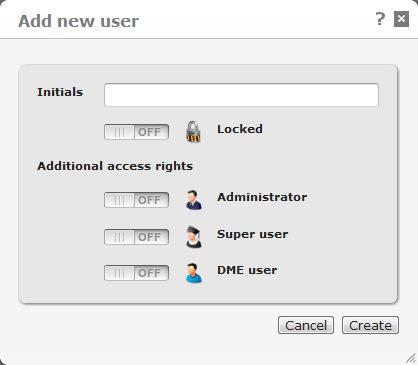
In the Initials field enter a unique user ID. If you do choose the ID of an existing user, no harm is done - when you click Create, DME simply opens the setup panel for the existing user with those initials. The initials could also be for instance an e-mail address if you want to make sure the initials are unique.
Choose Locked if you want the new user to be locked out of DME to begin with, and specify the role of the user in DME - Administrator, Superuser, or regular DME user. For more information about these options, see Setting up users.
Click Create to add the new user to the list.