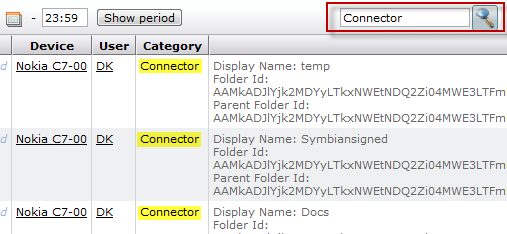
The look-and-feel of the DME web administration interface is undergoing a general brush-up. Until that process is completed, there are two types of Filter bar in DME - the old style and the new style.
The old-style filter bar is used in the Log, Provisioning, Analyzer, and Connector tabs.
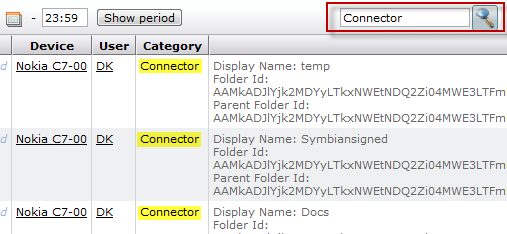
The filter bar is located near the middle of the toolbar area. With the filter bar, you can filter the items displayed in the current view.
In the text filter box (indicated in red in the graphic above) you can enter a text and click the magnifying glass icon. The table will then only show items that contain the text you entered. The text can be found in any column. For example, in the Log tab you can type "Connector" and press Enter or click the magnifying glass icon to reduce the list to only show entries that pertain to the Connector category. Note that if any of the other rows happen to contain the word "Connector" in any column, then they will be shown as well.
Whenever a filter is applied to a table view, the magnifying glass icon is shown with a recessed background. To turn the filter off, click the magnifying glass icon again.
If you switch to another tab that contains a text filter box, any selection in the filter bar will be retained, and the table will be filtered according to your selection.