
In this section, you specify which file or folder should be synchronized in the current rule. There are two ways of making files available for synchronization:
Files that have been uploaded to the DME file store are shown in the DME file store drop-down list. You can pick one file or folder from the list. For information about uploading files, see Files.
To define a synchronization rule which points to a network location for synchronization, click the Specify network file store option button. The user of the device to which the rule applies is subject to the usual network authentication. Examples of use:
When you click the Specify network file store option button, you can specify a network path in the following fields:
If the user is to be validated against another domain than the user's default domain (as found in the LDAP directory), specify it here.
This is the name of the server hosting the network share.
Specify a file or directory on the specified server. The variable {user} in the path will be substituted with the actual user name (the LDAP shortname). You can specify a single file or a folder. The path entered in the corresponding field File/directory in the dialog section On the device (see On the device) must match your choice. If you specify a folder, you must append a slash (/) or backslash (\) to the path, both here and in the corresponding field in the section On the device. If you only want to synchronize a specific file, add the name of the file here.
If you do not specify any user in this field, the user name and password are taken from the device that tries to sync the files. If this is not sufficient, you can create a user with access to the specified network location, and enter the user name and password of this user in these fields.
Example 1:

Example 1 specifies a fixed path to a folder on the server Fileserver. If the user holding the device performing the synchronization can be validated against the default domain, and if he has access to the mobilefiles directory, all files in the folder mobilefiles will be synchronized with the files in the corresponding folder in the specified device file store.
Example 2:
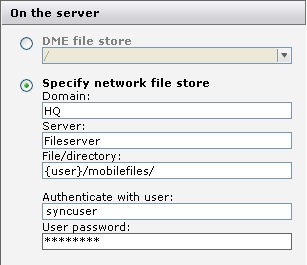
In Example 2, to synchronize the files, the user holding the device performing the synchronization must be validated with his password against the HQ domain. Any files in the folder mobilefiles in the user's folder on the server Fileserver will be synchronized with the files in the corresponding folder in the specified device file store.