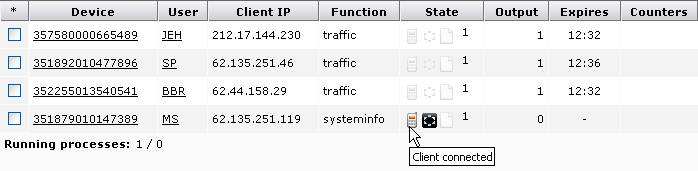
Here you can see information about which clients are currently online - or rather, the clients for which the DME server still stores a cache. The amount of time user sync data are stored is specified in the Client section of the Server configuration panel.
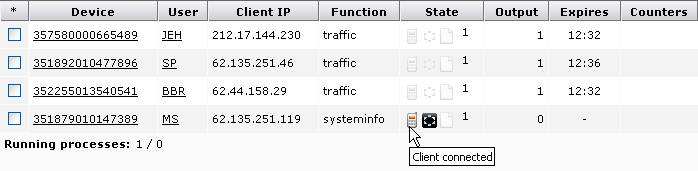
Apart from the device ID, user ID, and the device IP address, information about the online clients includes the following:
The type of data in the cache.
The state of the cache. A fully drawn icon indicates that the state is active. Possible states are: Connected (![]() ), Running (
), Running (![]() ), and Data output ready (
), and Data output ready (![]() ).
).
The number following the icon indicates the number of times the current process has run. Sometimes a process is run multiple times, for example if the client connection is interrupted.
The number here indicates how many times the output has been sent to the client. Output may need to be sent multiple times, for example if the client connection is interrupted, or if the client makes an identical request within a given time frame - in which case the results are passed to the client from the cache, and the figure in this field is increased.
After the time in this field, the current cached connection is flushed. See the Client section of the Server configuration panel (Client).
One or more counters may be displayed in this field. This typically happens if a situation arises which should be monitored - for instance a time-out condition. If this occurs, a time-out counter will appear in this field, counting the number of time-out conditions for the cached data in question.
The Running processes indicator below the table indicates the number of current processes (equal to the number of entries in the table above where the Running icon is shown). After the slash, the number of orphan processes (known as "zombie processes" in Linux) is shown. An orphan process may occur if a client initiates a large process and then cancels it and initiates another, similar process. These conditions are rare, and the best thing that DME can do about it is to let the processes time out by themselves. The implications of killing such orphan processes is undefined. If many such processes occur, the problem usually lies in client setup or user behavior.
If you want to terminate and remove any client processes, select the processes in question, and click the Delete icon in the tab toolbar.