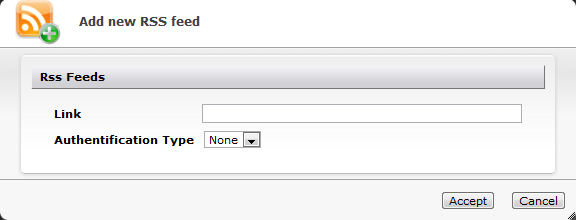
In this panel section, you can define RSS feeds that are to be offered to all users.
The list shows the currently defined feeds.
Adding an RSS feed
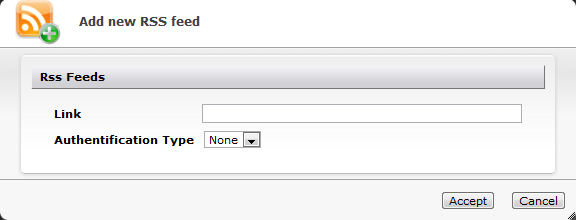
If an RSS feed cannot be read from the URL entered, DME shows a warning. You are allowed to create the feed, however.
To delete a feed, select one or more feeds in the list, and click the Delete RSS feed(s) button ![]() . You will be asked to confirm the deletion.
. You will be asked to confirm the deletion.
The next time a user synchronizes feeds, the new feeds will appear on the user's device, and the deleted feeds will be removed.
Note that you can set up RSS feeds for a group of devices (see View and apply settings) or for individual devices (see Setting up devices).