![]() In this panel section you can configure the settings of the individual device, if you need to override default or group settings. The settings shown are all the settings available on the device, as well as settings that are only available on the server.
In this panel section you can configure the settings of the individual device, if you need to override default or group settings. The settings shown are all the settings available on the device, as well as settings that are only available on the server.
When a new device connects to the server for the first time, it will be set to use the default settings (see the section Default settings). These settings can be changed here, and also on the physical device unless they are marked as locked in this window. Note also that you can change settings for multiple devices by selecting the devices in the Devices tab and clicking Batch update settings in the page menu. For more information, see Batch update settings.
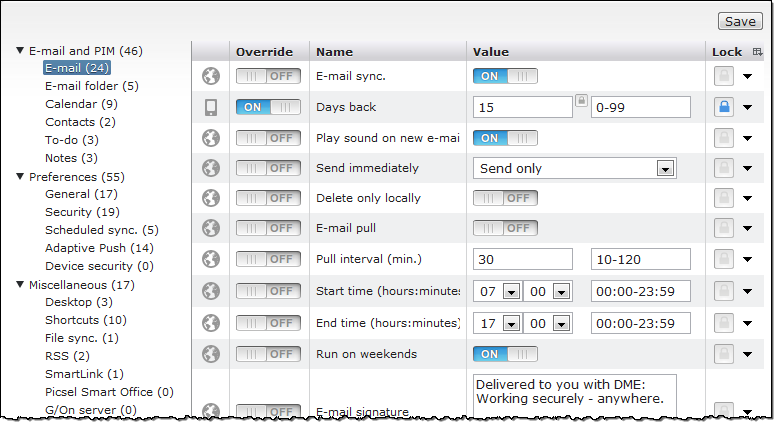
As mentioned, the Settings panel section contains all possible settings for the current device. To the left is a list of groups of settings, arranged in up to four categories: E-mail and PIM, Preferences, Miscellaneous, and possibly Cost alerts (if the current device supports cost alerts). These groups and categories are made to make it easier to find each setting. The list is expanded by default, but you can collapse and expand each category by clicking the small triangle before the category name. The number of settings in each group is shown in parentheses after the group name.
Each of the settings groups contains a number of settings, which are shown in the settings table when you click the settings group. The settings table contains the following columns:
This column shows where the current setting is derived from:
![]() The current setting derives from default settings. If you double-click the setting, you are taken to the corresponding setting in the Default settings.
The current setting derives from default settings. If you double-click the setting, you are taken to the corresponding setting in the Default settings.
![]() The current setting derives from a group of which this device is member, overriding the default setting. If you double-click the setting, you are taken to the Settings panel section of the group from which the setting is derived.
The current setting derives from a group of which this device is member, overriding the default setting. If you double-click the setting, you are taken to the Settings panel section of the group from which the setting is derived.
![]() The current setting has been set for this device specifically, overriding default and group settings.
The current setting has been set for this device specifically, overriding default and group settings.
By switching this button to ON, you can override the current setting on the device. A default or group setting can be overridden to become a device setting. The button switches to ON automatically if you change the setting value. If you then switch the button back to OFF, the setting will revert to its original value. This is the way to restore a default or group setting.
When this button is switched on, the icon in the leftmost column may change as well. For instance, if you change a default setting to something else, the icon will change from a globe icon to a device icon.
This is the name of the setting. For information about the meaning of each setting, see Appendix A: Device settings.
This column holds the value or values of the current setting. The value can have the form of an ON/OFF switch, a text field, or numerical field, a range, a time and date field, or a selection box. If the value field contains a small padlock overlay ![]() , it means that the value is locked. See below.
, it means that the value is locked. See below.
With the Lock button, you can specify if the current setting should be locked:
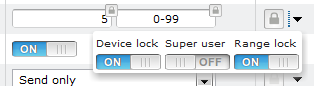
Device lock: This lock makes the current setting read-only for the device. This means that the device user will be unable to change the setting from the device. However, anyone with access to the DME web interface can change the setting on this page.
Super user: This locks the current setting for superusers (see About roles). If a setting is locked for superusers, a superuser is unable to change the setting for groups of devices or for individual devices.
Range lock: This lock makes it impossible for superusers to set the value of the setting beyond the range specified here (if the Super user lock is OFF).
When you select either of these locks, a small padlock overlay ![]() is shown over the setting's value or range.
is shown over the setting's value or range.
This column shows the date and time for when the current setting was last changed. This column is hidden by default.
This column shows the initials of the person who last changed the current setting. This column is hidden by default.
Change the settings as desired, and click Save to save the new settings. A dialog shows which settings you have changed, and asks you to confirm that you wish to save the settings and send them to the device at the next synchronization.
The available settings are described further in Appendix A: Device settings. See also View and apply settings for information about working with group settings.