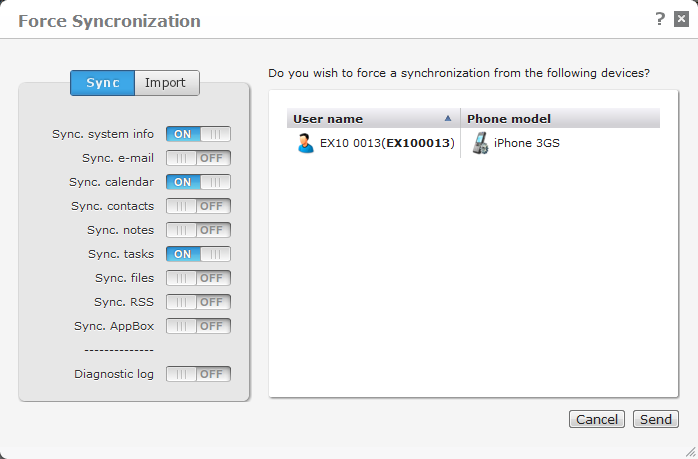
With this function, you can force the selected device(s) to synchronize immediately and not wait until the next scheduled or manual synchronization. This can for instance be useful for troubleshooting. Note that the screen looks different if you choose this function from the Device setup panel, but the functionality is the same.
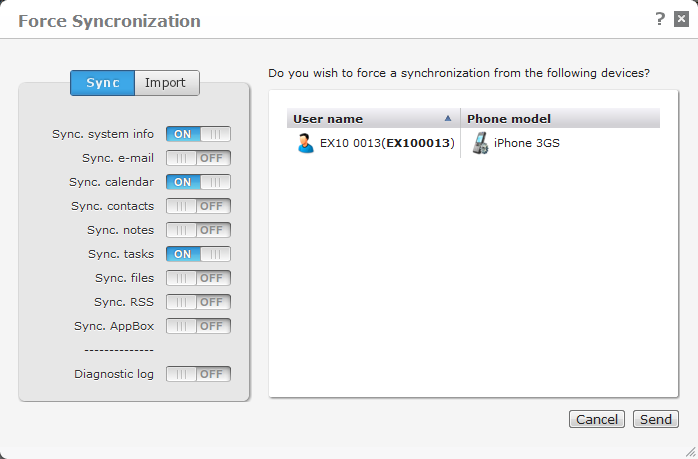
Select one or more devices from the Devices tab, and click Force synchronization. You can choose to send either Sync commands or Import commands by choosing the appropriate tab at the top of the window.
From the list of options in the window, you can choose what you want synchronized from the device(s). You can select any or all of the following options:
Sync commands
Update the device or server with system information such as client version, user information, phone number, access points, operator, applications, version etc. You can use this option for keeping the device up-to-date with settings on the server.
Synchronize e-mails with the device. Note that an e-mail sync. automatically includes a system information sync.
Synchronize calendar information with the device.
Synchronize contacts with the device.
Synchronize Domino notes (journals) with the device.
Synchronize to-dos (tasks) with the device.
Synchronize files with the device according to applicable file sync. rules.
Synchronize RSS feeds with the device.
Sync. AppBox
Synchronize AppBox applications with the device.
Import commands
Clean all settings from the device, and re-register the device with system information such as client version, user information, phone number, access points, operator, applications, version etc.
Delete all e-mails from the device, and import of fresh copy of all e-mail within the e-mail synchronization window.
Delete all calendar entries from the device, and import all calendar items within the calendar synchronization window.
Delete all contacts from the local address book on the device, and import all contacts afresh.
Delete all Domino notes (journals) from the device, and import all notes within the notes synchronization window.
Delete all to-do (task) entries from the device, and import all to-do items within the to-do synchronization window again.
Delete all files that have been synchronized to the device, and import them again according to applicable file sync. rules.
Delete all RSS feeds from the device, and import all RSS feeds set up for the current device again.
Import AppBox
Re-import all AppBox applications on the device.
Both the Sync and the Import tabs allow you to send the following command to the client as well:
Force the device to run a self-diagnostic test and send the result to the DME server. The diagnostic log is sent as an SMS to the server, and can be viewed in the Log tab. Please be aware that if you are using a web-based SMS service center, and you cannot get SMS feedback from the clients, this feature will not work, and should not be used in order to avoid that the client keeps trying to send the log to the server.
Note that this dialog only shows options for functions for which a license exists on the server. For instance, if your company does not own a license for file synchronization, the Sync. files option is not shown in this dialog.
Click Send to send the command(s) to the selected device(s) as an IP push or SMS, or click Cancel to close the dialog without sending any commands.