 General (Domino)
General (Domino)The following subtabs are available when setting up a Domino connector.
[ Expand All | Collapse All ]
In this subtab of the E-mail and PIM section of the currently edited Domino connector, you can set up general Domino-related options.
If you need to overwrite the mail server information retrieved from the Domino LDAP directory as specified in the Domain setup panel, specify the mail server here. All users of this connector will use this mail server unless otherwise configured on the individual user pages.
This mode covers both Notes session and Domino session. In this mode, you install the connector on a machine on which a Notes client (32 bit) or a Domino server (64 bit) is also installed. You must configure the Notes client or Domino server according to the specifications set out in the Domino integration guide.
For Notes session, a user with Manager rights to the mailboxes of all DME users in the Domino system must be configured - this user is called the DME proxy user. In the Notes ID password field, enter the password for the proxy user.
For Domino session, data is exchanged without a proxy user. Therefore, the Notes ID password field must be blank (empty) in Domino session mode.
If you install a Notes client on a server running 32 bit Java, it must fulfill the following criteria:
Version 8.5 Basic installed as Single User. This applies, regardless of the version of Domino the mail server is running.
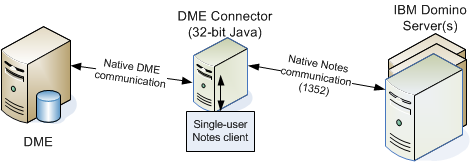
If you install a Domino server on a server running 64 bit Java, it must fulfill the following criteria:
Version 8.5.3 FP6 (or higher) installed as a Messaging Server. This applies, regardless of the version of Domino the mail server is running.
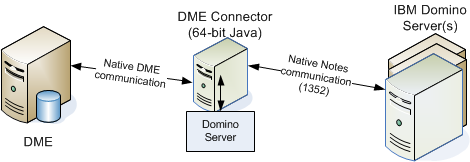
There are a number of advantages to using Notes/Domino session over the Remote/Corba connection solution (below):
In case policy or geographical circumstances prohibit using the Notes binaries solution, you must connect to Domino using DIIOP (IBM's variant of the CORBA protocol), as illustrated here:

When you select this option, specify the DIIOP port to be used by the connector (63148 by default).
Also specify if you want to use secure DIIOP by selecting the field Secure (SSL). Note, however, that the performance penalty of running in SSL mode can be high, and that it is not recommended unless necessary.
Also complete the fields concerning the readmark database below.
Please refer to the Domino documentation for information about how to manage the Domino keyring and set up secure DIIOP.
Refer to the DME installation documentation for further information about installing DME and integrating with Domino - see the DME Resource Center.
If this field is selected, DME reads the personal address book location from the roaming settings in the LDAP user profile. This is the default, but you can switch this feature off by removing the checkmark from this field, in which case the user's mail database is used as address book.
The Notes encryption group of functions contains the following fields:
There are two ways in which a user can send and receive Notes-encrypted e-mail on his or her device. In both cases, DME needs access the user's Notes ID file. Here you can choose which method you want to use for gaining access to the ID files.
If you select this option, you can instruct the users to use the iNotes webmail interface to upload his or her user ID file. For instructions how to do this, see the Domino integration guide at the DME Resource Center.
If you select this option, you can enter the location of a special IDStorage database, which you can obtain from the DME Resource Center. With this in place, the user can upload his or her ID file to a special Domino database. DME will then use the uploaded Notes ID file when encrypting e-mail sent from the device and decrypting e-mail synchronized to the device. This removes the need for the ID file to be stored on each device. The ID files are stored in such as way that it is only possible for the user himself/herself to access the ID file.
For instructions how to use this database, see the Domino integration guide at the DME Resource Center.
When the user has supplied his or her Notes ID file, he or she must enter the password for the ID file in the field Private key password in Settings on the device. The user is then ready to receive and send encrypted e-mail on the device.
This is the location where DME stores a temporary copy of the ID file while using it for encryption or decryption.
If you select this option, the ID files in the temporary directory will be shredded after use. Shredding means that the file is first altered in random ways, and then deleted. This makes it impossible to restore the file.
This subtab contains the required settings for enabling the current Domino connector to service e-mail users.
If you set this switch to ON, the current connector will be used for synchronizing e-mail and e-mail folders for users that are routed to the connector, meaning that it will accept e-mail and e-mail folder synchronization requests from the DME server for those users.
If you need to overwrite the mail file path information retrieved from the Domino LDAP directory, specify the mail file here. This can for instance be necessary if the mail boxes of several DME mail servers are replicated to a server with a different mail box path. To insert the user name into the path, use {0}. In the example below, the DME user name is jd, and {0} therefore equals jd:
mail\{0}.nsf equals mail\jd.nsf
Note that this setting can be overwritten on a per-user basis in the Devices > User setup > Collab.conf. panel section.
The name of your Domino Mail Domain. This domain will be appended to all sent mails, to instruct the Domino server to evaluate the recipients. This way DME does not have to query the LDAP directory every time. Only use this option if you have only one corporate domain.
This parameter determines how the sender addresses should be displayed in the DME client.
If you select Domino format, then Internet address, the sender's address will be shown as John Smith/Headquarters/Domain if possible in the From field of the e-mails you receive; otherwise it will be shown in the form john.smith@domain.com. Note that the addresses of other recipients of the e-mail (in the CC or BCC fields) are always shown in Domino format (John Smith/Headquarters/Domain).
If you select Internet address, then Domino format (default), the sender's address will be shown in the form john.smith@domain.com if possible; otherwise it will be shown as John Smith/Headquarters/Domain.
This field is mainly used for Exchange installations, but it is possible to specify the same option for Domino installations. Microsoft Exchange permits e-mail addresses such as lastname, firstname <name@domain.com>. According to e-mail standards, e-mail addresses containing a comma should be enclosed in double quotes (or similar). Since Exchange does not enforce this standard, addresses such as the above would be misinterpreted by DME. In order to circumvent this, you can use this field to define permitted separators between e-mail recipients. You can choose to allow comma only, semicolon only, or both comma and semicolon.
The connector will use this directory for storing the cache if pre-caching is enabled on the server. See Pre-caching sync. data in Collaboration. If nothing is entered here, DME uses the standard TEMP directory for the connector OS. To avoid that the connector server is filled up by temporary files, DME cleans out temporary attachment files once a day.
When a user receives an e-mail with embedded images, the images are not visible in the DME client unless this field is selected. If this field is set to True, images that are embedded into received e-mails are extracted from the e-mail and included as attachments in the client. Furthermore, you must enable this function in order for DME to recognize URL links (Domino hotspots) in e-mails on the client.
Attaching embedded images will naturally increase the load on the DME connector. If this is a problem, consider installing a separate connector for users who definitely need images and working URL links in their e-mails on the client.
Please note that Lotus Notes imposes a limitation to this feature. If the size of the e-mail document (including attachments) exceeds 12 MB, the extraction of embedded images will not work, and a number of "Unable to execute request" error messages will be written to the server log.
In Notes, you may add links to Notes documents in an e-mail. If this field is True, DME will check if linked Notes documents contain any attachments, such as Word documents, image files, etc. If one or more attachments exist, they are added as attachments in the e-mail synchronized to the clients, and they are thus available for download on the clients. This is for instance useful if you use a shared document database and want to send Notes document links instead of sending the actual files. Performing this check for linked Notes documents will naturally increase the load on the DME connector.
In this field you can write a standard disclaimer message which is appended to every e-mail message sent from the device through DME. The disclaimer is appended after any signature that may be automatically appended in the client (either the DME client or a regular e-mail client), and after any other text such as e-mail history.
The Read marks group of functions contains the following fields:
If the connector services e-mail, you may need to install a special DME Unreadmark database, which is available from the DME Resource Center, in order for e-mails in the client to be marked as read or unread. The DME Unreadmark database supports the following platforms: Windows 32-bit, Linux, AS/400 (with support library), Solaris, and AIX.
To see if you need to install this database and specify its location, see the following table:
|
DIIOP mode |
Notes session mode |
Domino 7.x |
Specify Database |
Specify Server and Database |
Domino 8.x |
Specify Database |
Specify nothing (remove any information in the fields) |
This means that:
If you are running Domino 7.x in Notes session mode, you must specify the server on which the UnreadMark database is installed. If you leave this field blank, and a file path is specified in the field Database below, DME will look for the UnreadMark database on the user's mail server, and the UnreadMark database must be located on all mail servers accessed by DME.
In DIIOP (Remote/Corba) mode, you should not specify any server in this field.
This field must be blank when running Domino 8.x in Notes session mode.
This field contains the path to and name of the UnreadMark database, relative to Domino's data directory. The path to and name of the database must be the same on all Domino servers.
This field must be blank when running Domino 8.x in Notes session mode.
This subtab contains the required settings for enabling the current Domino connector to service users of Contacts synchronization.
If you set this switch to ON, the current connector will be used for synchronizing contacts for users that are routed to the connector, meaning that it will accept contact synchronization requests from the DME server for those users.
If you wish to use another contacts server than the one retrieved from the Domino LDAP as specified in the Domain setup panel, specify it with this setting.
If you wish to use another contacts file/URL than the one retrieved from the Domino LDAP, specify it with this setting. You can use {0} to substitute the user name.
In Domino 7 and earlier, there are only two address fields available. As of Domino 8, there are three. This means that with Domino 8, contact addresses map easily to the device contact fields Home, Work, and Other. However, if you run a Domino version before 8, DME employs the usual "Work/Home scheme" for addresses as well as for e-mail addresses, phone numbers, mobile phone numbers, and fax numbers. For more information, see "Contact mapping" in the "Client deployment guide".
If this field is set to True, DME uses the work/home scheme for addresses as well. Applies to Domino installations earlier than version 8.
If this field is set to True, DME will attempt to read contacts from the mail database if the contacts database specified above cannot be reached.
In the DME client, the user can dial a number by pressing the green Call key when, for instance, an e-mail is highlighted in the Inbox. The client will then check if the e-mail address of the e-mail sender can be found in the local contacts, and prompt to dial the number of the associated contact. If not found in the local contacts, the client will ask if the user wants to search the Global Address Book for the contact. If more than one number is associated with a contact, DME shows a list of numbers that the user can choose from.
The first number on that list is the default number. There are three ways to specify a default number:
The default number is stored on the collaboration system as well. On Exchange systems, the default number is stored in a hidden field, and is only applied if the user chooses to import his or her contacts. On Lotus Domino systems, however, Lotus Notes also supports a default number; here it is called the primary number. You can choose to synchronize the Notes primary number and the phone default number, ensuring that they are the same.
If this field is set to False, DME will not synchronize the Lotus Notes primary number with the devices. Instead, the users' or the administrator's choice of default number is saved in a hidden field in Notes (as for Exchange), kept updated during contact synchronization, and applied when the user chooses to import his or her contacts to the device.
If this field is set to True, DME will synchronize the choice of primary number in Lotus Notes with the default number on the phone, keeping them identical. If a mapping file exists, the administrator's choice will be reflected in Lotus Notes. If a mapping file does not exist, selecting this field will synchronize the choice of default numbers on Symbian devices, and add the default number functionality within DME to devices on platforms that do not support default numbers by using the Notes primary number as default number.
For more information about using DME to place calls, see the separate client guides.
If this field is set to True, the connector will look for contact and search mapping files that have been customized for specific device models or device platforms. The connector looks for files with special file names. For more information, see the document "Custom mapping of fields in DME", which is available from the Resources website.
In Domino 8.5.2 a feature was added to Notes, where a contact could be marked as private:
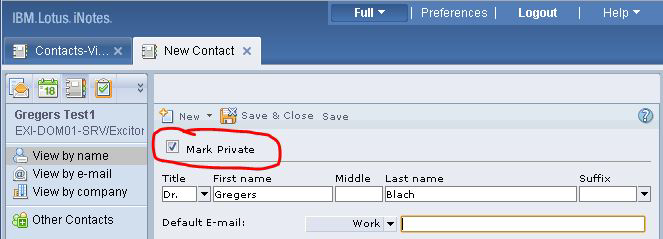
When a user marks a contact as private, it will not be synchronized to his or her device.
This subtab contains the required settings for enabling the current Domino connector to service users of calendar synchronization.
If you set this switch to ON, the current connector will be used for synchronizing contacts for users that are routed to the connector, meaning that it will accept contact synchronization requests from the DME server for those users.
In the synchronization process, DME does not pass information in the Rooms field back to the client. This means that if a user books a room but leaves the Location field empty, the DME client user will not be able to see where the meeting is held (even though the room is booked correctly). To get around this issue, you can specify in this field if you want to concatenate (join) the information from the Rooms and Location fields into the Location field of calendar entries in the DME client.
If you select Never, DME will not concatenate information in the Rooms and Location fields.
If you select If Location field is empty, DME will copy the value of the Rooms field to the Location field on the client, but only if the Location field is empty.
If you select Always, DME will always concatenate information in Rooms and Location. For instance, if the Rooms value is Meeting Room 4, and the Location value is 4th floor, the Location field in the DME client will say 4th floor (Meeting Room 4). If the user changes the Location field and synchronizes, DME will attempt to split the value of the Location field into the Location and the Rooms fields on the collaboration system. If DME fails to split the value, for instance if the user removed a parenthesis from the value, the entire value will be entered into the Location field on the collaboration server.
If you select this field, DME will include information about who is chair and which other participants were invited for a meeting, in the calendar entries synchronized with the client. This information is visible in calendar entries on the client. The information is not included if a meeting has no other participants than the chair, which is the case for personal appointments, all-day events, etc.
This subtab contains the required settings for enabling the current connector to service users who synchronize tasks (Windows Mobile clients) or to-dos (other clients).
If you set this switch to ON, the current connector will be used for synchronizing the tasks/to-dos for users that are routed to the connector, meaning that it will accept task/to-do synchronization requests from the DME server for those users.
This subtab contains the required settings for enabling the current Domino connector to service users who synchronize notes (or journals as the were called before Domino version 8.5).
If you set this switch to ON, the current connector will be used for synchronizing the notes (or journals) for users that are routed to the connector, meaning that it will accept notes/journals synchronization requests from the DME server for those users.
To set up synchronization of personal notebooks for roaming users, make sure the field Use roaming settings if available is selected in the General (Domino) subtab. The location of the personal notebook will then be picked up from the Roaming settings on the user document of the roaming users.
To set up synchronization of personal notebooks for non-roaming users, the notebook databases must be replicated to the Domino server. Then specify the location of the notebooks in this field and the field Database below. Leave this field blank, if it is the same server as specified in the Domain panel of the connector setup page.
For non-roaming users, use this field to specify the location of the personal notebooks on the form path\notebookname{0}.nsf, where {0} is the user's shortname - for instance journal\notebook_{0}.nsf.
Keep in mind that the notebook location can also be specified on a per-user basis in the user setup page > Collab.conf. A location specified here overrides any other setting.
|
Next topic |