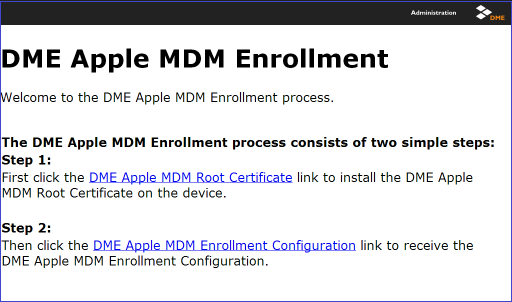
When the user has been directed to the DME Apple MDM Enrollment web page, he or she is presented with the following page containing instructions and two links:
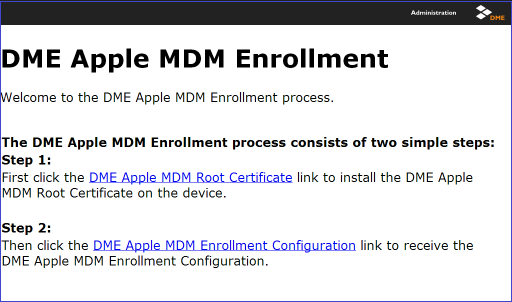
After tapping the link, the user should tap the Install button and complete the installation. Note that the user will also need to enter his or her device passcode when accepting the installation of certificates and profiles.
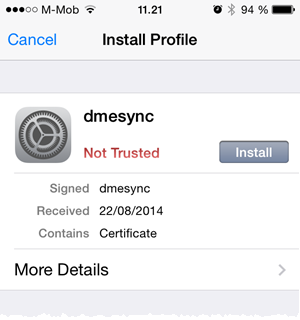
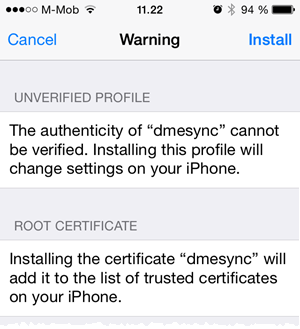
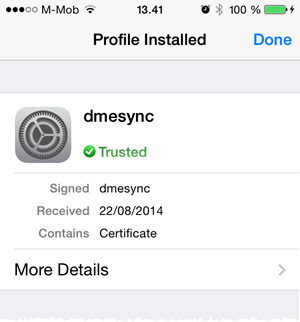
After tapping the link, the user should complete the installation process.
Please note: On some devices, the certificate appears to be Not trusted and Unsigned. This is due to a quirk in iOS and has no practical importance for the security of DME.
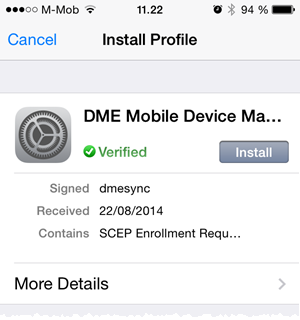
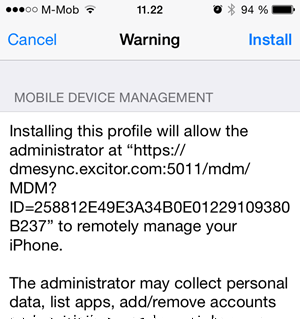
When tapping Install, the DME MDM server and the device will communicate using SCEP. It will proceed through the following actions:
Finally, the following screen is shown to indicate that the installation is complete.
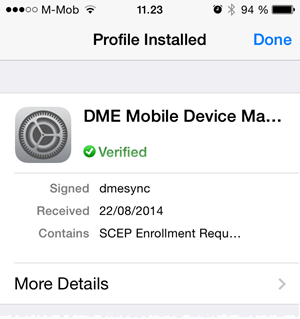
Tap Done. Profiles can be inspected in Settings > General > Profiles on the device.