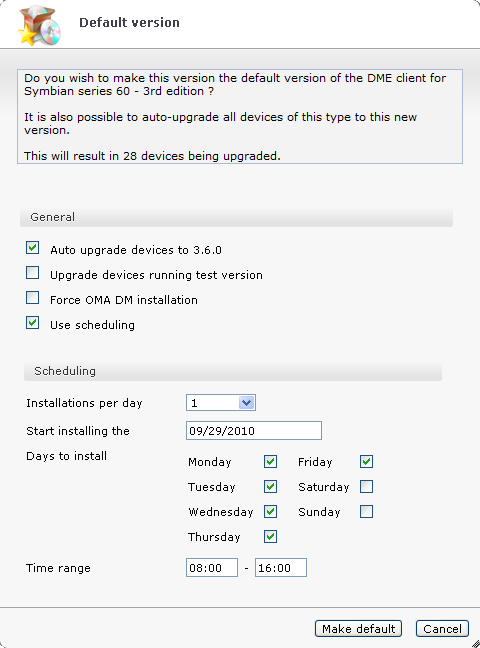
In the DME clients panel section, you can mark a DME client as default version - see Make default version. When you do this, you are given options to automatically upgrade a selection of your managed devices.
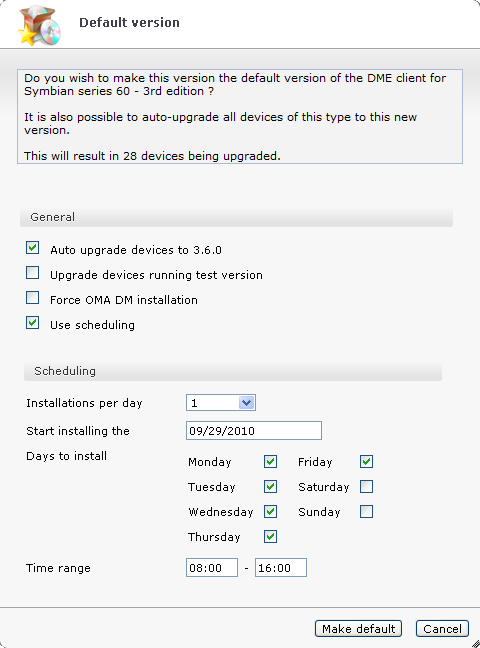
The Default version window shows how many devices will be upgraded if you choose to auto-upgrade. Furthermore, the following options are shown:
General
If you select this field, DME will initiate an installation on devices that run other versions than the selected default version - except devices that run a DME client marked as test version.
Furthermore, the other fields in the window are made available for selection.
If you select this field, the auto-upgrade will include devices that run a DME client marked as test version. The number of affected devices will be updated accordingly in the header text of this window.
If you select this field, DME will attempt an OMA DM installation, even on devices that have not been bootstrapped. This means that DME will attempt to bootstrap the device before installing the new client. See Bootstrapping devices. If the OMA DM installation fails, DME will fall back to using SMS push instead.
Scheduling
If you select this field, you are able to schedule the installation. Installing a new DME client to many devices at the same time can result in a heavy load on the DME server. For this reason, you can spread out the installation over several days, and only at certain times, in order to reduce the load on the server.
In this drop-down list, you can choose the number of installations the DME server should initiate per day. Default is 100, but you can choose from 1 to 10000, or you can choose Unlimited. With the unlimited option, the installation job is sent to all clients at the same time, but you can choose when that time should be in the other fields in the Scheduling group of fields.
In this field you can the date of the first installation attempt. Default is today's date. Click the field to open a date picker.
In this group of fields, you can specify the days in the week on which DME should initiate installations on devices. Default is every week day.
In these fields you can specify the time interval within which DME should initiate installations on devices. Click each field to open a time picker:
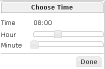
Drag the sliders to select the hour and minutes for a start time and an ending time, respectively, and click Done.
When you click Install using scheduling, DME will spread out the total number of installations over the specified time range, on the selected days. For instance, if you permit 10 installations a day, and you want to install on 30 devices, DME will initiate 10 installations on the next three selected days starting from the date in the Start installing on field, spread evenly over the selected time range.
Click Make default to make the selected version the default version and possibly auto-upgrade existing devices, or click Cancel to exit the window.