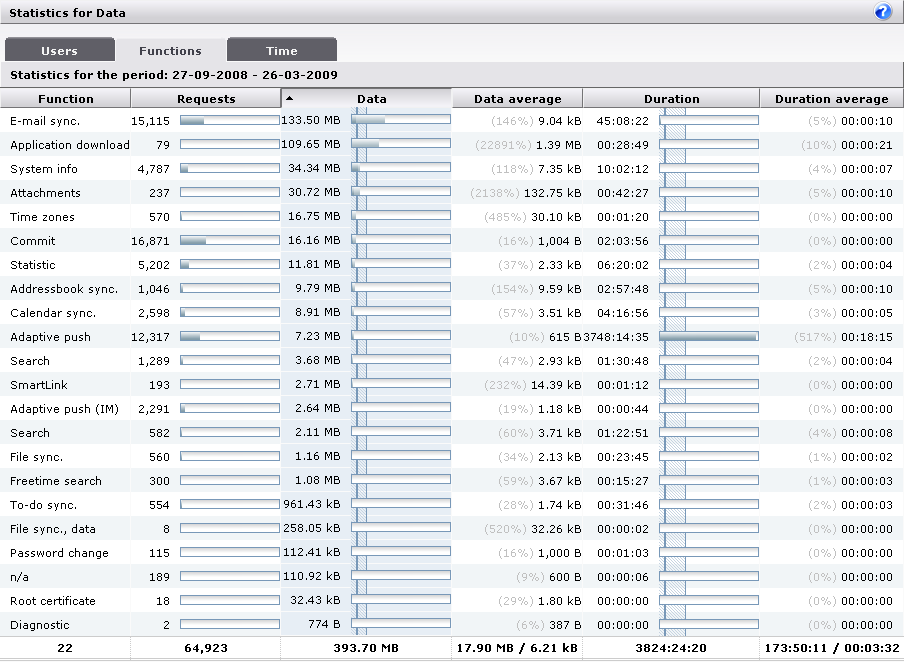
This subtab shows a table of the data usage of the DME system divided into functions. You can sort the table by clicking the table headers.
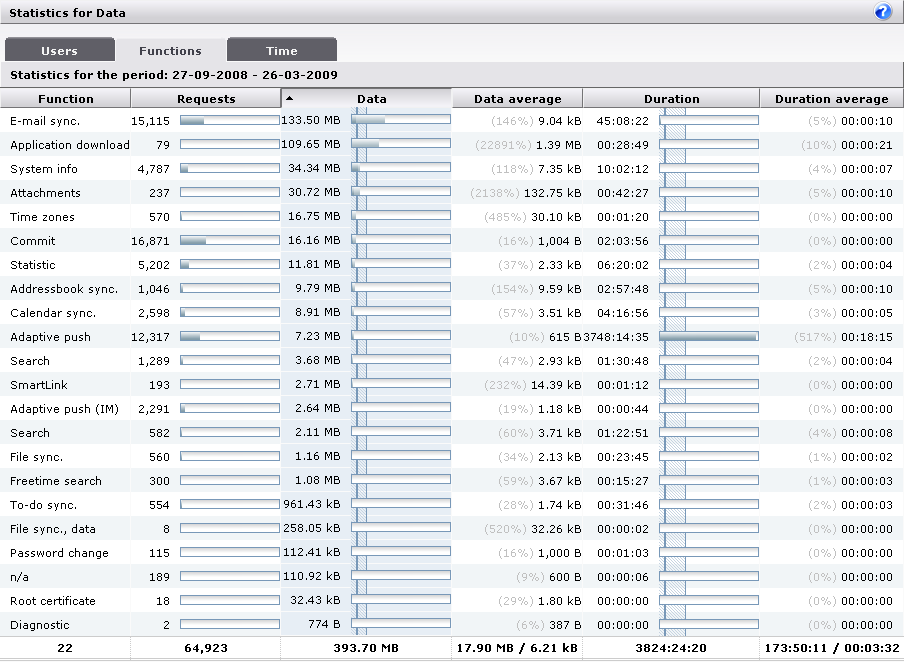
Within the time frame shown just below the subtab header, the statistics show the following (by column):
The name of the DME function that gave rise to data traffic. The statistics are accumulated from log entries of the category Network. For information about each function, see Network. The "function" called n/a is not a function as such, but means that some traffic could not be attributed to a function - this could be errors, attempts at anonymous logins, etc. Such data is attributed to the n/a "function" and the Anonymous "user".
The totals line shows the total number of functions in the system for which statistics were collected within the specified time frame.
This column shows the number of data requests made, divided into the different functions, within the stated time frame. Next to the actual number of requests is a graph showing the function's share of the overall number of requests made to the server. If you let the mouse pointer rest on the colored part of the graph, a tooltip text will reveal the function's share of the total requests made as a percentage.
The totals line shows the total number of requests made to the server.
This column shows the amount of DME data transferred on account of each function. After the actual number, a graph shows the function's share in the overall DME data traffic within the specified time frame. The graph is filled with two shades of blue: A dark blue (the left-hand end) showing the percentage of Incoming data (for instance calendar entries created on the device and synchronized to the server), and a lighter blue showing the percentage of Outgoing data (synchronized or downloaded to the device). If you let the mouse pointer rest on either color, a tooltip text will reveal the actual percentage.
The hatched area (![]() ) at the beginning of the graphs shows the standard deviation and the mean (the solid blue line) of the total set of data.
) at the beginning of the graphs shows the standard deviation and the mean (the solid blue line) of the total set of data.
The totals line shows the total amount of data moved.
This column shows the average amount of DME data transferred by each function - that is, the average amount of data per request. The percentage number in parentheses indicates the function's average request size in relation to the total average shown in the totals line.
The first number in the totals line shows the total amount of data (the Data column) divided by the total number of functions (the Function column), resulting in the average amount of data moved per function. The second number shows the total number of requests (the Requests column) divided by the total amount of data, resulting in the average request size.
This column shows the duration of the connection between device and server on account of each function, shown in the format HH:MM:SS. After the actual number, a graph shows the function's share in the overall DME connection time within the specified time frame. If you let the mouse pointer rest on the colored part of the graph, a tooltip text will reveal the function's share of the total connection duration as a percentage. Please note that the function Adaptive push is not included in this, as the nature of the network push aspect of the adaptive push connection is to keep a persistent data connection open.
The hatched area (![]() ) at the beginning of the graphs shows the standard deviation and the mean (the solid blue line) of the total set of data.
) at the beginning of the graphs shows the standard deviation and the mean (the solid blue line) of the total set of data.
The totals line shows the total duration of all connections within the specified time frame.
This column shows the average duration of the DME data connection by each function - that is, the average connection time per request. The percentage number in parentheses indicates the function's average request size in relation to the total average shown in the totals line.
The first number in the totals line shows the total connection duration (the Duration column) divided by the total number of functions (the Function column), resulting in the average connection duration per function. The second number shows the total number of requests (the Requests column) divided by the total connection duration, resulting in the average request duration.