![]()
Click this icon to create a new file upload to the DME file store.
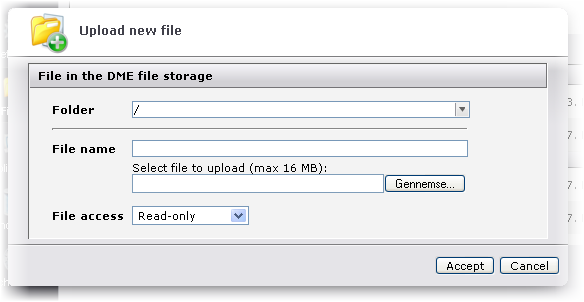
Note that this window is the same as the window in which you edit an existing file upload.
In this field, type the name of a new folder in the DME folder, or select an existing folder from the drop-down list. If you type the name of a new folder, it will be created on the server.
In this field, type the name you want the file to have on the server. This is not necessarily the same name as the uploaded file.
Click Browse... to locate the file which you want to make available for synchronization.
In this drop-down list, choose to give read-only or read-write access to the uploaded file. Note that if a file is made read-only, it will not be updated from a device in a two-way synchronization. On the contrary, files updated on the devices will be overwritten by the file from the server at the next sync.
Click Accept to upload the file to the DME file store.